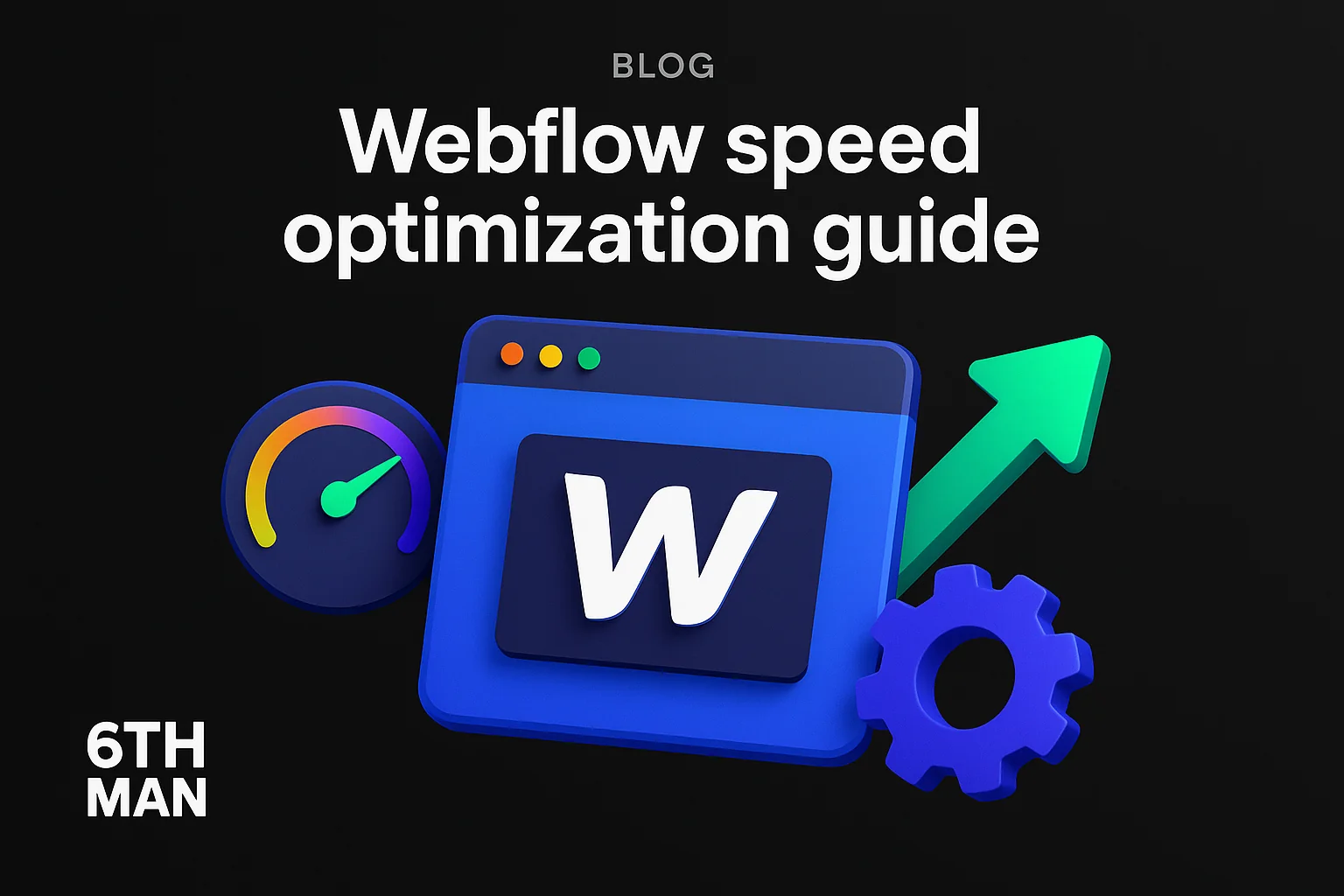Audit your Webflow site: a fast performance triage (Webflow speed optimization guide)
If you need a practical Webflow speed optimization guide, start by testing your top pages, logging Core Web Vitals, and prioritising fixes that impact revenue. In minutes you can see where Webflow site performance is falling short, what to fix first, and how to measure improvements without slowing your team.
This guide shows you exactly how to audit fast, implement quick wins, tackle scripts and assets, and set guardrails so your scores do not regress.
Run these 3 quick tests first (PageSpeed, Lighthouse, field data)
Begin with three fast checks to map issues and scale your impact. Use PageSpeed Insights for field data, Lighthouse in Chrome for lab diagnostics, and your analytics for real user context. Together they reveal bottlenecks, render paths, and where users actually feel pain.
- PageSpeed Insights: Test desktop and mobile for each key URL. Capture LCP, INP, CLS, and the opportunities list.
- Lighthouse: Run in an incognito Chrome window. Record Performance, Accessibility, and Best Practices scores plus screenshots.
- Field data: Pull real-user metrics from CrUX in PageSpeed Insights and compare with your GA4 landing page performance.
What to capture: baseline metrics and screenshots
Establish a clean baseline so you can prove progress. For each priority page, save metrics, screenshots, and a brief note on the main issues. This prevents scope drift and makes before or after reporting trivial.
- Core metrics: LCP, INP, CLS, First Contentful Paint, Time to First Byte.
- Artifacts: PageSpeed Insights screenshots, Lighthouse report JSON, and a network waterfall from Chrome DevTools.
- Context: Device type, connection type, geographic region if relevant, and any Webflow CMS template used.
- Notes: Biggest offenders like uncompressed images, render-blocking fonts, or heavy third-party scripts.
Prioritise by business impact: which pages to fix first
Fix the pages that drive growth first. Sort by revenue, lead volume, and paid traffic share, then by performance gap. Improving a few high-traffic templates usually lifts the entire site.
- Highest value: Top landing pages for paid or organic search and your top revenue product pages.
- Templates: Collection templates powering many URLs, like blog posts or product listings.
- New user entry points: Homepage and category pages that bottleneck journeys.
- Worst offenders: Any URL with LCP above 4 seconds or CLS above 0.25 on mobile.
Quick handoff checklist for devs or freelancers
Make implementation smooth with a tight brief. Share the baseline, clear scope, and acceptance criteria so fixes go live fast and clean.
- Priority URLs list plus traffic and conversion context.
- Current metrics with PageSpeed Insights and Lighthouse screenshots.
- Asset inventory: largest images, video embeds, and font files with sizes.
- Third-party list: analytics, chat, reviews, pixels, and where they load.
- GTM container access or export, and notes on consent requirements.
- Webflow project access and Webflow CMS details for templates.
- Acceptance criteria: target LCP, INP, CLS and a go/no-go threshold.
- Rollback plan and staging link for side-by-side testing.
Quick wins: high-impact fixes you can do in a day (Webflow speed optimization guide)
Most Webflow sites gain quick performance wins by fixing images, lazy loading below-the-fold content, simplifying font loading, and enabling minify settings. This section of the Webflow speed optimization guide focuses on actions you can ship in a single day.
Optimize and serve images correctly (WebP/AVIF, resize, compression)
Convert heavy images to next-gen formats, resize to the largest rendered size, and compress aggressively without visible loss. This alone can cut LCP by seconds on image-led templates.
- Format: Prefer WebP or AVIF for hero and gallery assets. Keep PNG only for transparency when needed.
- Sizing: Export at 1x and 2x of the largest displayed dimension. Avoid uploading 4000 px images for a 1200 px hero.
- Compression: Aim for 60 to 80 percent quality for photos. Verify visually on mobile.
- Delivery: Use Webflow responsive images and ensure srcset is generated for breakpoints.
- Audit: Sort the Network tab by size and replace the top five offenders first.
For deeper technique, see our take on image optimization best practices and how it lifts Webflow site performance.
Enable lazy loading and selective loading on templates
Lazy loading defers offscreen images and video until the user scrolls, cutting initial bytes and CPU work. Pair it with conditional component loading so templates do not fetch what they do not render.
- Images: Set loading="lazy" for all below-the-fold visuals. Exclude the LCP hero image.
- Video: Lazy load embeds and add lightweight poster images. Defer player scripts.
- Collections: Use Webflow CMS list limits and pagination to avoid fetching hundreds of items at once.
- Components: Load sliders, tabs, or galleries only if the component appears on the page.
Simplify fonts: limit weights, use system fonts or subset
Font loading can block rendering and inflate CLS. Cut font families and weights, subset character sets, and consider system fonts for body text so content paints instantly.
- Reduce: One family and two weights often suffice. Replace thin or heavy display weights with CSS effects.
- Subset: Generate Latin-only or needed glyph subsets to shrink files dramatically.
- Display strategy: Use font-display: swap to avoid invisible text and minimise FOIT.
- System stack: Use system fonts for paragraphs to avoid extra requests and improve stability.
Use Webflow’s built-in minification and remove unused assets
Minify CSS and JS in Webflow settings and purge assets you no longer use. Every unused file adds network overhead and parse time.
- Settings: Enable minify for HTML, CSS, and JavaScript in Webflow hosting.
- Defer/async scripts: Add defer or async to custom tags that are not critical.
- Purge: Delete unused images, icons, and libraries from the asset panel.
- Bundle sanity: Avoid loading multiple slider or animation libraries at once.
If you need help tuning templates or custom code, our Webflow development team can jump in and execute fast.
Core Web Vitals and measurement: how to test and interpret results
Core Web Vitals map directly to user experience and SEO. Use PageSpeed Insights for field data, Lighthouse for lab analysis, and compare after each deployment. This Webflow speed optimization guide keeps the focus on decisions tied to business outcomes, not just scores.
Lab vs field data: which to trust for what
Lab data gives reproducible diagnostics that explain why a page is slow. Field data tells you how real users experience speed across devices and networks. Use lab to debug and field to validate that changes move the needle for your audience.
- Use lab (Lighthouse) for step-by-step fixes and before or after testing on staging.
- Use field (CrUX in PageSpeed Insights) to confirm real-world wins by device and country.
- Re-test on mobile throttling to simulate worst-case scenarios.
Understanding LCP, FID/INP, and CLS
LCP is how fast the main content becomes visible, INP reflects interaction latency across the page, and CLS measures layout jumps. Aim for fast, stable rendering so users can see and tap without delay.
- LCP: Good is under 2.5 seconds. Most often driven by hero images, background videos, or server response time.
- INP: Good is under 200 ms. Reduce long tasks from JavaScript and third-party scripts to improve interactivity.
- CLS: Good is under 0.1. Stabilise fonts and dimensions and avoid late-loading banners.
For a deeper primer, read our Core Web Vitals guide and compare your targets to industry benchmarks.
Set KPIs and expected improvement ranges
Give your team clear targets and expected gains so progress is measurable. Tie each KPI to outcomes like conversion rate or media efficiency.
- Example targets: LCP under 2.5 s on mobile for top five landing pages, INP under 200 ms sitewide, CLS under 0.1.
- Expected gains: Image pipeline refactor often cuts LCP by 30 to 60 percent on media-heavy pages.
- Business tie-in: Faster LCP on paid landing pages can reduce CPA by improving Quality Score and conversion.
Automating audits with PageSpeed API, GTmetrix, or SpeedCurve
Automate checks so regressions are caught early. Synthetic monitors track lab metrics on schedules, while APIs let you pull CrUX data into dashboards for leadership.
- Schedule weekly audits for key URLs and templates on desktop and mobile.
- Alert on threshold breaches for LCP, INP, CLS, and total JS size.
- Store historical runs to prove the impact of each release.
Asset strategy: images, video, and fonts for Webflow
Your assets determine the first paint and the total bytes shipped. This section turns the Webflow speed optimization guide into a repeatable pipeline for images, video, and font loading across your site.
Image pipeline: convert, compress, and serve responsive sizes
A strong image pipeline reduces bytes while keeping visuals sharp. Convert formats, compress, and ensure responsive delivery per breakpoint.
- Convert: Use WebP or AVIF for most images. Keep SVGs for icons and logos.
- Compress: Batch process to 60 to 75 percent quality. Spot-check hero images on retina screens.
- Responsive: Ensure srcset and sizes attributes are generated so mobile devices receive smaller files.
- Caching: Version filenames when updating so the CDN refreshes efficiently.
Video best practices: external hosting, posters, lazy load
Videos can sink performance if they autoplay or load players early. Host externally, use a poster image, and load the player on interaction or when visible.
- Host: Use external platforms and embed with privacy-enhanced modes where possible.
- Poster: Provide a lightweight poster image with a clear play icon.
- Lazy load: Defer player scripts until the video is near viewport or after user click.
- Autoplay: Avoid autoplay, especially with sound, to protect INP and user trust.
Font strategy: variable fonts and the preload trade-off
Variable fonts can replace multiple static files and shrink requests. Use preload for the single most critical font file if it is reliably the LCP element, but measure carefully to avoid crowding the network.
- Variable fonts: One file can cover multiple weights, reducing total payload.
- Preload: Reserve for the primary heading font when it consistently improves LCP.
- Display: Set font-display to swap for body type to avoid invisible text.
- Testing: Compare with and without preloads using Lighthouse to verify gains.
If you are rebuilding key templates, our web design and development team can implement a lean, scalable asset strategy that fits your brand.
Asset management: purge, version, and keep builds lean
Lean builds are faster to load and easier to debug. Purge unused assets often and version updates so caches behave predictably.
- Purge: Delete unused images, icons, and Lottie files regularly.
- Naming: Use semantic names with dimensions or variants for clarity.
- Versioning: Append versions to filenames to force CDN refreshes after updates.
- Review: Monthly asset review to keep bundles in check as the site grows.
Scripts, integrations, and third-party tags: reduce bloat
Third-party scripts often dominate JavaScript cost and long tasks that hurt INP. Reduce third-party scripts ruthlessly, load conditionally, and use GTM to delay non-essential tags.
Audit your scripts and measure their cost in the waterfall
Identify which scripts block rendering, add network weight, or create long tasks. The Chrome DevTools waterfall reveals the cost and timing of each resource so you can decide what to keep, delay, or remove.
- Measure: Sort by total JavaScript transferred and execution time.
- Long tasks: Flag anything above 50 ms on the Main thread and map to script sources.
- Sequence: Ensure critical CSS and hero image requests start early, before analytics and widgets.
Delay and defer with Google Tag Manager; conditional loading
Use GTM (Google Tag Manager) to fire non-essential tags after consent or user interaction. Add defer/async to custom scripts and trigger heavy pixels only on key pages.
- Defer/async scripts: Mark custom tags so they do not block parsing.
- Triggers: Fire remarketing tags only on conversion or cart pages.
- Initialization: Stagger analytics to after First Contentful Paint where acceptable.
- Data layer: Keep it light and avoid excessive DOM reads on load.
Consent and GDPR: conditional loading for EU sites
In the EU, respect consent and gain performance. Load marketing and personalization tags only after users accept, and record states in the data layer so GTM can act accordingly.
- Consent-first: Block non-essential tags by default until accepted.
- Granular categories: Separate analytics, ads, and personalization for precise control.
- Documentation: Keep a log of tags, purposes, and triggers for compliance.
Replace or degrade heavy widgets (chat, reviews, analytics)
Some widgets are too heavy for mobile. Replace them with lighter alternatives or degrade their load strategy so they do not affect LCP and INP.
- Chat: Load via a static icon and fetch the widget on click.
- Reviews: Render static HTML snapshots and hydrate the widget on interaction.
- Analytics: Consider server-side or lightweight tracking where possible.
CMS and site architecture: scaling without slowing
Webflow CMS is powerful, but template choices impact speed. Design collections, pagination, and conditional logic with performance in mind so growth does not add latency.
Collection design for performance (pagination, limits)
Render fewer items and fewer fields at a time. Pagination and item limits keep pages lean and reduce DOM size and queries.
- Pagination: Aim for 12 to 24 items per page for lists.
- Filters: Use simple filters and avoid nested collection lists inside lists.
- Fields: Keep collection fields minimal on the template and lazy load extras.
Avoid over-nesting and excessive conditional visibility
Over-nested structures increase DOM nodes and style recalculations. Conditional visibility that toggles late can create CLS. Keep your templates flat and predictable.
- Flat layouts: Prefer fewer wrapper divs and simpler grids.
- Visibility: Reserve space with fixed dimensions rather than dynamic toggling.
- Audit: Use DevTools to check DOM node count and Layout Shift regions.
Strategies for large catalogs: static pages, SSR alternatives
For large catalogs, generate static pages for top items and keep listing pages lean. When you need dynamic experiences, evaluate SSR vs CSR trade-offs and measure against Core Web Vitals.
- Static for scale: Publish static pages for evergreen products or categories.
- Lean listings: Limit filters and dynamic modules on high-traffic lists.
- Rendering approach: Learn the trade-offs in our overview of SSR vs CSR.
Caching and pre-render considerations on Webflow hosting
Webflow hosting includes a global CDN that caches published assets and pages. Publish during low-traffic windows, pre-render critical URLs with a quick warm-up crawl, and watch TTFB for global audiences.
- Warm-up: Programmatically request key pages after publish to prime caches.
- CDN: Rely on cache-control headers from Webflow and avoid frequent cache busting.
- TTFB: Track by region if you serve multiple markets and adjust your strategy accordingly.
Advanced code and deployment optimizations
Once quick wins ship, move to code-level improvements. Reduce custom JS/CSS, avoid render-blocking, and deploy with guardrails so performance only trends up.
Reduce custom JS/CSS, bundle, minify, avoid render-blocking
Less JavaScript means fewer long tasks and better INP. Bundle where it helps, minify everything, and keep critical CSS inline while deferring the rest.
- Critical CSS: Inline only what is needed for the first viewport.
- Defer/async: Mark scripts to prevent blocking parser execution.
- Tree-shake: Remove unused functions and dead code in custom libraries.
- Preloads: Use sparingly for one critical asset that proves it improves LCP.
When to use serverless or edge logic
Use serverless or edge logic for geolocation, A or B testing, or personalization when it does not slow the first paint. Keep the initial HTML simple and defer enhancements.
- Decision criteria: Only move logic to the edge if it reduces total latency.
- Fallbacks: Provide graceful degradation for older devices and networks.
- Measurement: Compare Lighthouse and field data before and after enabling edge rules.
How to use CDNs and what Webflow provides
CDNs bring content closer to users. Webflow provides a global CDN with SSL and asset caching, which covers most needs. Your job is to ship smaller, cacheable files and predictable versions.
- Cacheable assets: Version filenames and avoid query-string based cache busting.
- Compression: Ensure GZIP or Brotli is applied to text assets.
- Images: Serve next-gen formats and ensure responsive delivery to improve cache hit rates.
Staging, rollback, and safe release tactics for performance changes
Ship fast without risk. Test on staging, roll out in batches, and keep an immediate rollback path so experiments never harm revenue.
- Staging runs: Compare Lighthouse scores side-by-side with production.
- Batch deploy: Release fixes by template type to isolate issues.
- Rollback: Maintain a change log and restore points for quick reverts.
Ongoing monitoring and performance guardrails for lean teams
Speed is not a one-off project. Set up lightweight monitoring so regressions are caught in hours, not months, and make performance a shared KPI across marketing and dev.
Build a simple performance dashboard (frequency & key metrics)
Centralize metrics for leadership and the team. A weekly dashboard with LCP, INP, CLS, and total JS transfer size keeps everyone aligned on progress and risk.
- Metrics: Track Core Web Vitals, page weight, number of requests, and top offenders.
- Tools: Pipe PageSpeed data into a performance dashboard in Looker Studio.
- Cadence: Review weekly and after significant site changes.
Alerting thresholds and ownership
Define thresholds for action and assign owners. If a key URL breaks a threshold, a named person fixes it within a fixed SLA.
- Thresholds: LCP over 3 s, INP over 250 ms, CLS over 0.15 triggers investigation.
- Ownership: Assign a DRI for script hygiene, images, and template performance.
- Playbooks: Pre-approved fixes for common regressions shorten time to resolution.
Process for vetting new scripts or templates
Make performance part of your definition of done. Every new script or template must pass a small gate before shipping.
- Budget: Keep total JS under an agreed cap per template.
- Change diff: Compare Lighthouse before and after on staging.
- Conditional loading: Gate non-critical scripts behind interaction or consent.
How 6th Man embeds with teams to set guardrails and deliver results
We work as your embedded marketing team, not an external vendor. That means we build guardrails, dashboards, and playbooks into your operating rhythm so gains stick while you scale.
- Embedded model: Read how we work in our collaboration approach and philosophy.
- Cross-functional: Marketing, dev, and design aligned on a single performance plan.
- Outcome focus: Speed tied to SEO, paid efficiency, and conversion lift.
Typical performance problems and a prioritised playbook
Most Webflow sites share the same bottlenecks. Use this Webflow speed optimization guide playbook to match symptoms to causes and fixes, and to forecast expected gains before you commit time.
Triage table: symptom -> cause -> fix -> expected gain
Use these patterns to guide your next sprint:
- Slow hero render -> oversized JPG/PNG -> convert to WebP, resize, compress -> LCP down 30 to 60 percent.
- Janky shifts on load -> late-loading fonts and banners -> set font-display: swap, reserve space -> CLS under 0.1.
- Laggy interactions -> heavy third-party and long tasks -> reduce third-party scripts, defer/async -> INP under 200 ms.
- Bloated pages -> unused assets and libraries -> purge, minify, selective loading -> page weight down 25 to 40 percent.
- Template-level slowness -> CMS lists too large -> pagination and limits -> TTI improved by seconds on mobile.
Example case study: before/after metrics from a Webflow optimisation
On a media-heavy homepage, we implemented next-gen images, font simplification, and script deferral. LCP improved from 4.8 s to 2.2 s, CLS from 0.18 to 0.05, and INP from 280 ms to 150 ms. Conversion rate rose 12 percent on paid traffic within two weeks.
Explore how we approach site performance in our lightning fast SEO website case study and others in case studies.
When to re-architect vs when to patch
Patch when a few asset or script fixes will hit your KPIs. Re-architect when templates are deeply nested, third-parties are entrenched, or your roadmap demands features that conflict with performance budgets.
- Patch: Small number of heavy images, too many font weights, or missing lazy loading.
- Re-architect: Over-nested DOM, complex conditional logic, or hard-to-remove libraries.
- Decision rule: If you cannot reach LCP under 2.5 s with quick wins, plan a template rebuild.
Contact 6th Man to run your Webflow speed audit and fixes (final CTA)
If you want a partner to implement this Webflow speed optimization guide end to end, we are ready. 6th Man plugs into your team, audits your Webflow site performance, ships fixes fast, and sets guardrails so scores stick as you scale.
What we deliver in a 6th Man speed audit (deliverables, timeline)
In two weeks we deliver a prioritized audit, an action plan, and implemented quick wins. You get baseline metrics, before or after PageSpeed Insights and Lighthouse reports, and a backlog mapped to business impact.
- Deliverables: Audit deck, issue tracker, fix list, and measurement plan.
- Outputs: Images converted to WebP, lazy loading enabled, fonts simplified, minify turned on, and scripts deferred.
- Measurement: Field and lab data side-by-side with clear KPIs for next sprints.
Pricing model and how we work as your embedded team
We operate on flat, transparent pricing with senior specialists. No junior handoffs or hidden fees. We embed with your marketers and developers to deliver compound gains.
- Model: Fixed-scope audits, then monthly retainers for iterative improvements.
- Approach: Read how we compare in 6th Man vs agencies and our digital marketing services.
How to get started: link to contact page / audit booking
Ready to move fast on this Webflow speed optimization guide? Share your top URLs and goals, and we will send a clear plan within 24 hours. Start here: contact 6th Man. If you are planning a redesign, our website team can rebuild with speed by design.
Use this Webflow speed optimization guide to prioritise, ship, and measure. Keep your Core Web Vitals green, your pages lean, and your growth compounding.