How to exclude internal traffic in GA4 is one of the first clean-data tasks growth teams should solve. Many GA4 properties show inflated session counts, conversion spikes, and skewed engagement data because team traffic is mixed with real customer behaviour. This guide focuses on practical, testable methods so your dashboards reflect genuine user actions and your marketing decisions run on reliable numbers.
We cover three proven approaches: a quick IP-based setup, a flexible Google Tag Manager and data layer method, and a cookie or self-identification workflow. You will also learn how GA4 filters work, how to validate changes safely, and common pitfalls with server-side tagging or IP anonymisation. By the end you will have a checklist and clear next steps to implement how to exclude internal traffic in GA4 without disrupting production reporting.
What is internal traffic and why exclude it in GA4?
Internal traffic includes visits from employees, contractors, developers, and anyone testing features from your office network, VPN, or home IP. When those sessions are mixed with customer data they distort engagement metrics, conversion rates, and revenue attribution, which undermines performance decisions.
Excluding internal traffic in GA4 matters for accuracy, auditing, and compliance. Accurate analytics prevent misallocated ad budgets and misleading A/B test results. Separating operational traffic also makes audits easier and reduces the risk of mixing test data with production data under GDPR and internal governance rules.
Most teams spot the problem after unusual spikes in session duration, repeated test purchases, or sudden traffic increases tied to internal activity. GA4 provides the tooling to tag internal sessions via a traffic_type parameter and then filter them, but the right implementation depends on whether you can reliably identify internal users.
How to exclude internal traffic in GA4: quick IP based method
The IP-based method is the fastest way to exclude internal traffic in GA4 for companies with static office or VPN IPs. It requires no code changes and can be set up in minutes inside the GA4 data stream settings. The approach tags hits from specified IPs or ranges and then lets you exclude them using a data filter.
Before you start, collect public IP addresses for your office networks, fixed home connections, and VPN exit nodes. You can find a public IP by searching "what is my IP" or using a service like WhatIsMyIPAddress.com. For multiple locations you will often use CIDR notation to specify address blocks rather than single IPs.
Step 1. define internal IP addresses and CIDR ranges
Open the GA4 admin panel, select the property, then choose Data Streams under the Property column. Pick the web data stream you want to configure and open Configure tag settings. Click Show more and then Define internal traffic to create a rule with a clear name, for example "Office IPs" or "Marketing team".
Enter single IPs exactly, for example 203.0.113.42, or use CIDR notation for ranges, for example 203.0.113.0/24. Add multiple conditions as needed and save the rule. Document these IPs in a shared sheet so your team can update them when network changes occur
Step 2. create an internal traffic rule in the data stream
After you define IP rules at the data stream level, GA4 will label matching traffic with the traffic_type parameter set to "internal". This labelling does not yet remove data from reports. It simply marks events so they can be filtered later.
Note that GA4 sees the IP as presented to Google. If you use a proxy, CDN, or server-side tagging, the IP visible to GA4 may be the intermediary, not the end user. If that is the case, an IP-based rule may not reliably identify internal users and you should consider GTM or cookie-based methods instead.
Step 3. create and test a data filter in GA4
In the GA4 admin, go to Data Settings then Data Filters under the Property column and click Create filter. Name it (for example, "Exclude internal traffic"), choose Internal Traffic as the filter type, and set the operation to Exclude with value "internal". This instructs GA4 to drop hits where traffic_type equals "internal".
Set the filter state to Testing first. In testing mode GA4 marks which hits would have been excluded without deleting them. Validate the filter using DebugView and Explorations, compare filtered versus unfiltered data, and only switch the filter to Active after at least 24 to 48 hours of verification. Once Active, matching events are permanently discarded from reports.
How to exclude internal traffic in GA4 using GTM or the data layer
If your team uses dynamic IPs, VPNs, or server-side containers, a GTM and data layer approach is more robust than IP filtering. Instead of relying on network addresses, you push an internal flag into the data layer before the GA4 config tag fires. GTM reads that flag and sets the traffic_type parameter accordingly.
This method works across networks and devices because the signal originates on the client or server logic you control. Detection can be based on a cookie, a URL parameter, a user property, or server-side logic passed into the page. The process requires a reliable early-stage signal so GTM can attach traffic_type to all relevant events.
Step 1. push an internal flag to the data layer
Add a small script early in the page that detects whether the user is internal and pushes a value into the data layer. For example, if you use a cookie named internal_user, the script can check the cookie and push {userType: 'internal'} into the data layer before GTM loads.
Other detection signals include a special login, a URL parameter such as ?internal=1, or a server-side flag rendered into the page. The crucial requirement is the flag is present before the GA4 configuration tag executes, so every event can carry the correct traffic_type value.
Step 2. override traffic_type with a lookup table in GTM
Create a Data Layer Variable in GTM named "User Type" with the data layer key userType. Then add a Lookup Table variable called "Traffic Type Override" that maps input "internal" to output "internal" and leaves the default blank or set to "external".
Edit your GA4 configuration tag and add a field under Fields to Set with name traffic_type and value {{Traffic Type Override}}. Publish the container after previewing. When the data layer contains the internal flag, GTM will set traffic_type to "internal" and GA4 can later exclude those hits with a data filter.
How to exclude internal traffic in GA4 using cookies or self identification
Cookie-based self-identification suits distributed teams and agencies where staff need to mark themselves as internal without IT changes. Users visit a special URL or click a link that sets a first-party cookie, which GTM reads to flag subsequent hits as internal. This approach avoids network-level detection and works across ISPs and VPNs.
The trade-off is user dependence: cookies can be cleared, blocked, or omitted in private browsing modes. Still, cookie-based marking is simple, portable, and pairs well with the GTM lookup table method for reliable tagging on page load.
Set a cookie for internal users and read it in GTM
Create a page on your domain that sets a cookie like internal_user=true with an appropriate expiration. For example, a small endpoint can write document.cookie = "internal_user=true; path=/; max-age=31536000"; when visited, setting the cookie for one year.
In GTM, add a 1st Party Cookie variable named "Internal User Cookie" with the cookie name internal_user. Build a small Lookup Table or Custom JavaScript variable that returns "internal" when the cookie equals "true". Use that variable to populate traffic_type in your GA4 tag and validate in DebugView that hits appear with traffic_type=internal.
How GA4 internal traffic filters work and common limitations
GA4 applies internal traffic filters based on the traffic_type parameter attached to events. When a rule detects internal traffic it appends traffic_type=internal; a data filter then evaluates incoming events and excludes those that match. Filters operate at the property level and affect data as it is processed into reports.
Filters are not retroactive and once active they permanently discard matching hits. Testing mode exists to simulate exclusions without data loss. Common limitations include processing delays, IP anonymisation conflicts, and failures caused by proxies or server-side tagging that hide the original user IP from Google.
Developer traffic vs internal traffic and filter states (testing vs active)
GA4 separates internal traffic and developer traffic so you can treat short-lived QA sessions differently from ongoing internal usage. Developer traffic is typically marked using debug_mode or similar flags during launches, and can be filtered temporarily.
Filter states matter: Testing mode marks hits that would be excluded but retains the raw data. Active mode permanently discards matching events. Always run filters in testing for at least 48 hours, compare results, and only switch to Active when you are confident the filter excludes internal hits without removing real user traffic.
Testing and validating internal traffic exclusion
Testing prevents accidental loss of real user data. Use DebugView to confirm traffic_type is attached to every relevant event, and build Explorations to compare filtered and unfiltered datasets. A two-day testing window is a practical minimum for most teams.
Combine DebugView, realtime reports, and a free-form exploration using the Test data filter name dimension to see how many events the filter would exclude. This helps spot over-filtering or unexpected sources. If the numbers align with internal activity, promote the filter to Active and monitor the first week closely.
Use debug view, real time comparison, and a test vs production comparison
Enable DebugView by appending ?debug_mode=true or using the Tag Assistant. Visit your site from internal devices and watch events stream in. Confirm page_view and custom events carry traffic_type=internal. If events lack the parameter, adjust the detection or GTM logic and retest.
Create a realtime comparison and an exploration that filters on traffic_type = internal. This will reveal unexpected internal sources, such as automated scripts or shared tools. After activation, compare weekly totals before and after the change to ensure the filter reduces internal noise without removing legitimate users.
Common issues and troubleshooting (IP anonymisation and server side tagging)
IP anonymisation and proxies are the most common reasons IP-based filters fail. When a CDN, reverse proxy, or server-side container forwards hits, GA4 may see the intermediary IP instead of the end user. In that case, IP rules will not match and internal traffic will leak through.
For server-side tagging, pass a client-side traffic_type parameter through the server container to GA4. Alternatively, configure your proxy to forward original client IPs with headers like X-Forwarded-For if your infrastructure and privacy policies allow it. Always retest after any change and wait up to 24 hours for processing to stabilise.
Best practices and governance for managing internal traffic
Good governance reduces future maintenance and risk. Maintain a shared document listing IP ranges, cookie naming, GTM variables, filter names, and the owner responsible for updates. Review this list whenever staff relocate, change ISPs, or IT modifies VPN gateways.
Standardise naming conventions across properties and GTM containers so new hires can understand the setup quickly. If you run multiple GA4 properties, apply a consistent approach across them or centralise internal traffic to a separate property used solely for testing and QA.
How to exclude internal traffic in GA4: quick checklist
This checklist helps you implement and verify internal traffic exclusion with low risk. Use it to hand off work to an engineer or to audit your analytics before flipping any filters to Active.
Follow the steps below in order, and keep a record of tests and dates so audits are straightforward later.
- Collect and document all internal IPs and CIDR ranges, including VPN and fixed remote IPs.
- Define internal traffic rules in the GA4 data stream and name them clearly for reference.
- Create a data filter in GA4 in Testing mode and verify exclusions using DebugView.
- For dynamic IPs or server-side setups, implement a GTM/data layer or cookie method and test end to end.
- Activate the filter only after 48 hours of testing and monitor reports for one week.
After activation, schedule quarterly reviews, keep a rollback plan, and document any server-side or proxy details that could affect matching. If the filter removes more traffic than expected, revert to Testing and investigate the GTM or IP configuration.
Contact 6th Man for help excluding internal traffic in GA4
If your GA4 filters keep leaking internal sessions or you run complex server-side tagging, 6th Man can audit and fix the setup. We audit your property, identify why traffic is misclassified, and implement a robust combination of IP rules, GTM logic, or cookie-based tagging tailored to your infrastructure.
We work with B2B and e-commerce teams across Belgium and Europe who need senior analytics support without hiring in-house. We document every change, run tests, and hand over a maintainable process so your reports remain accurate and actionable. When you prefer to focus on growth, let us handle how to exclude internal traffic in GA4 correctly and sustainably.
Ready to stop internal noise and get clean GA4 data? Contact us to start a conversation about your setup and how we can plug in as your embedded analytics partner.


.jpg)
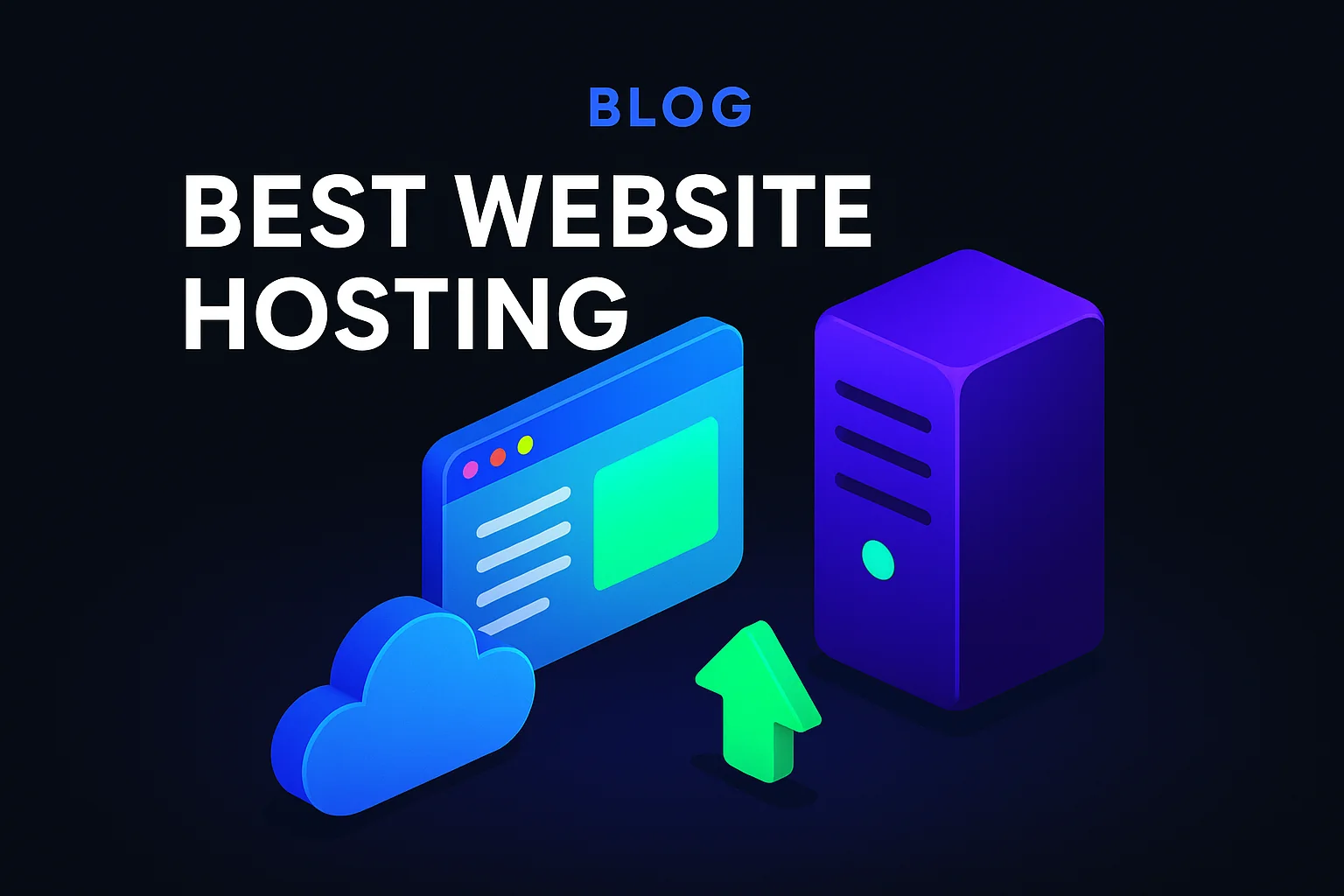
.jpeg)