The first time you switch on autotagging in Bing, you enable Microsoft Advertising to automatically append campaign, ad group, and keyword data to your landing URLs without manual intervention. Most PPC managers and analysts see autotagging in Bing as a mandatory step because it closes the tracking gap that often leaves teams blind to which search terms and ad variations actually generate conversions.
Autotagging solves a simple problem: ensuring every click from your campaign carries machine-readable context all the way into your analytics platform. This level of transparency becomes vital when scaling spend or proving ROI to stakeholders. In this guide you'll learn the exact UI path to turn autotagging on, understand the replace vs keep behaviour, test your implementation, troubleshoot edge cases, and see how 6th Man integrates autotagging into broader paid media management workflows to deliver transparent, measurable growth.
Autotagging in Bing: what it is
Autotagging in Bing is the mechanism that lets Microsoft Advertising insert UTM parameters directly into your destination URLs behind the scenes. When a user clicks your ad, Bing adds structured data describing the campaign, ad group, match type, and even device. The advantage is straightforward: every click lands on your site with a full marketing fingerprint attached, so your analytics platform can attribute behaviour correctly and your CRM can log the source without guessing.
Why it matters: Most modern measurement stacks require source-medium strings to segment and compare channel performance. If traffic arrives without UTM tags, Google Analytics 4 sees an unknown referrer or direct entry; your dashboard underreports paid sessions and your attribution model skews toward brand or organic. Autotagging removes the need to hardcode URL parameters in hundreds of ads, reduces human error, and makes tracking consistent across every keyword and match variant.
A deeper look at UTM tags: UTM stands for Urchin Tracking Module, a naming convention adopted long before Google acquired the Urchin analytics company. These parameters are key-value pairs appended to your landing URLs. Common examples include utm_source, utm_medium, utm_campaign, utm_content, and utm_term. Microsoft uses dynamic macros that resolve to campaign names, ad group IDs, or device codes. Analytics platforms then parse these strings to populate channel reports, multi-touch attribution sequences, and conversion paths. Without autotagging, you either build each parameter manually or lose granularity when it matters most—during QBRs or budget planning.
Why autotagging matters for tracking and growth
Clear tracking is the spine of every optimisation cycle. When every landing carries the right UTM tags, you can answer critical questions fast: Which campaigns deliver the highest average order value? Which keywords attract visitors who bounce at 80 per cent? Do mobile ads convert worse than desktop? Autotagging gives you this level of clarity because it populates your analytics reports with precise, unambiguous source data. Decisions stop being guesswork and start being driven by numbers.
Growth teams and performance marketers rely on complete data. Imagine running three ad variations per ad group across ten campaigns. Testing creative, landing page layout, and audience filters. Without autotagging, you discover weeks later that 30 per cent of your clicks were logged as "direct" instead of Bing/CPC. Your analysis is flawed from the start. Budgets shift to the wrong campaigns. You kill winners and fund losers. Autotagging prevents that waste by ensuring every click is classified correctly the moment it arrives.
Keyword-level visibility: One of the biggest wins from Microsoft Advertising autotagging is the ability to see exactly which search query triggered the click. When utm_term is populated by a dynamic macro like {QueryString}, your analytics dashboards show the real keyword that generated the session—not the broad match or phrase match term in your account. This insight is invaluable for negative-keyword mining, bid adjustments, and messaging refinement. It's the kind of granular feedback that turns a break-even campaign into a profit engine. According to Microsoft's documentation, you can track precise keyword performance only if autotagging or manual tagging is configured.
Business impact: Beyond the technical benefits, autotagging accelerates the speed at which you spot trends and act. If a competitor changes their messaging and your CTR drops, you need to know which campaigns lost ground first. If seasonal demand spikes, autotagging lets you isolate the high-converting keywords and reallocate budget in hours, not days. It's the difference between reactive firefighting and proactive steering.
Autotagging in Bing: step-by-step setup
Enabling autotagging takes less than three minutes but unlocks weeks of clean data. The process happens at account level, so once you configure it the setting applies to all campaigns. This centralized control ensures consistency and prevents you from having to remember to toggle the feature for every new campaign you launch.
1. From the collapsible menu on the left, select All campaigns > Settings > Account level options
Log into your Microsoft Advertising account. In the navigation pane on the left you'll find a collapsible menu. Expand it and click "All campaigns". Then navigate to "Settings" and choose "Account level options". This screen centralizes options that affect the entire account, including time zones, conversion goals, and tracking preferences. The autotagging control lives here because it governs how every ad in the account appends parameters.
2. Next to Auto-tagging, select Add UTM tags to my destination URLs
Scroll until you see the "Auto-tagging" row. You'll see a checkbox or radio-button prompt asking whether you want Microsoft Advertising to add UTM tags to destination URLs. Check the box or select "Add UTM tags to my destination URLs". Saving this change signals to the platform that you wish to append UTM strings automatically, reducing the risk that traffic arrives at your site with incomplete tracking. Microsoft uses dynamic macros—think {CampaignId}, {AdGroupId}, {MatchType}, {Device}—to populate utm_source, utm_medium, and so on.
3. Choose to either replace all existing tags, or instead keep the tags you already have and have Microsoft Advertising add any that are missing
Before you hit save, Microsoft Advertising presents a critical decision: Replace or Keep. The first option will remove any UTM tags you already have and add the tags described below. The second option will simply add the tags below to your existing tags. If you rely on custom tagging conventions—such as utm_content hand-coded to denote specific landing pages—you should select "Keep". This preserves your manual values and appends only the parameters Bing would not otherwise add. If you want a clean, uniform structure managed entirely by the platform, choose "Replace". Most teams prefer Replace for new accounts because it enforces consistency and prevents clashing parameters that break reports.
4. Test a sample ad click and inspect the final landing page URL
Configuration isn't complete until you confirm everything works. Use the ad preview tool or a private-browsing session to click one of your ads. When you land on your site, copy the full URL from the browser address bar. You should see a string of UTM tags appended after the question mark or ampersand. Look for utm_source=bing, utm_medium=cpc, utm_campaign={your campaign name or ID}, and similar. If the parameters are there, autotagging is active. If they're missing or incomplete, double-check that you saved your account settings and wait a few minutes for changes to propagate. Sometimes redirect chains or server-side rewrites strip parameters; we'll address that in the troubleshooting section.
How autotagging interacts with existing UTM tags
Tracking conflicts rank among the most common reasons PPC performance dashboards misreport. When you enable autotagging, Microsoft Advertising appends UTM strings to the destination URL right before a user lands. If you've already built manual tags into your ad URLs—perhaps at the ad level or in your tracking template—you now have two sources of truth, and the platform needs a tie-breaker. That's why you had to pick Replace or Keep during setup.
Replace vs keep: practical examples
Replace mode clears any existing utm_* parameters and writes fresh ones from Microsoft's macros. This is ideal if you inherit an account full of inconsistent or outdated tags. You get a single, predictable schema. Example: you had utm_campaign=spring2023 hardcoded. Replace removes it and writes utm_campaign={CampaignName}. Your analytics receives a uniform campaign label that auto-updates when you rename the campaign.
Keep mode preserves your manual tags and only adds parameters that are missing. So if you hand-built utm_source and utm_medium, Bing won't overwrite them; it will append utm_campaign, utm_term, and any others you omitted. This option suits agencies running custom naming conventions across multiple clients, where a central team defines utm_campaign codes and wants to let Microsoft fill in the keyword and ad-group data.
When to choose replace (clean, consistent UTM schema)
Choose Replace if you're starting fresh or you've audited your account and found a mess of conflicting tags. Replace guarantees every URL follows the same logic. Your GA4 acquisition reports will show one source-medium dimension (bing / cpc) rather than a blend of bingads / cpc, bing / paid, and bing / sponsored. Stakeholders can trust the data, and you can build calculated fields or dashboards without worrying about string variants. It's also the best pick if you plan to auto-populate CRM fields via webhook or Zapier triggers, because your integration logic doesn't need to handle edge cases.
Teams often choose Replace when migrating from Google Ads or unifying tracking conventions. If you run both Bing and Google campaigns side by side, matching UTM structures across platforms makes life easier. Your SEA strategy becomes more transparent, and cross-channel ROI comparisons stop requiring complex data-cleaning scripts.
When to choose keep (preserve campaign-level custom tagging)
Keep makes sense when you've invested time in a naming taxonomy. Maybe you encode utm_campaign with project codes that map to internal budgets or product lines. Or you use utm_content to test multiple landing pages and don't want that data lost. In that scenario, let Microsoft Advertising fill in the blanks—utm_term, utm_adgroup—while respecting your handcrafted labels. The trade-off is you must be disciplined: any gaps in your manual tags mean autotagging won't fill them, so you risk incomplete data if you forget a parameter.
Another scenario: multi-brand agencies. A client demands utm_campaign follows their own format. Your account manager already updates final URLs with the client's labels. Keep ensures the platform doesn't erase that work. Just be sure to define which parameters you handle manually and which you delegate to auto-tagging, then document the division in your internal wiki or client onboarding checklist.
Which UTM parameters Microsoft adds
Understanding the exact parameters and their structure helps you troubleshoot discrepancies and design meaningful custom reports. When autotagging is on, Microsoft Advertising appends a series of UTM keys to your landing URLs. The precise set depends on your campaign type and platform settings, but common additions include utm_source, utm_medium, utm_campaign, utm_term, utm_content, and utm_adgroup.
Common UTM names and macros used
Microsoft employs dynamic macros that resolve at click time. Here are examples you'll often see: utm_source=bing or microsoft_ads, utm_medium=cpc, utm_campaign populated by {CampaignName} or {CampaignId}, utm_term from {QueryString} or {Keyword}, utm_content from {AdId} or {Creative}, and sometimes utm_adgroup from {AdGroupName}. The exact macro syntax is configurable if you edit tracking templates, but the defaults work for most accounts.
A typical final URL might look like yoursite.com?utm_source=bing&utm_medium=cpc&utm_campaign=Q1_Promo&utm_term=bing+ads+tracking&utm_content=ad123. Each field is URL-encoded, so spaces become plus signs or %20. When your analytics platform parses this string it populates dimensions: Source = bing, Medium = cpc, Campaign = Q1_Promo, Keyword = bing ads tracking, Ad Content = ad123. If you've set up marketing automation triggers or lead-scoring rules based on utm parameters, these values flow into your CRM and enable real-time segmentation.
How these map to GA4 and other analytics
Google Analytics 4 automatically recognizes utm_source, utm_medium, utm_campaign, utm_term, and utm_content. These populate the default acquisition dimensions: First user source / medium, Session source / medium, and so forth. GA4 also builds conversion paths that show which channels assisted, and UTM parameters power those sequences. If your stack includes Segment, Mixpanel, or Adobe Analytics, the same UTM keys are standard; each platform extracts them from the URL query string and writes them to session or user properties.
CRM and lead-scoring platforms—HubSpot, Salesforce, Pardot—can capture UTM parameters via hidden form fields or server-side pixel logic. This means a lead generated from a Microsoft Ads keyword arrives in your CRM with campaign metadata attached, so your sales team knows the visitor searched "enterprise HVAC service" before filling out the contact form. That context changes how reps qualify and prioritise outreach. It's one reason why advanced teams push for autotagging: the benefits ripple through the entire funnel, from first click to closed deal.
Testing and verifying autotagging
Configuration alone doesn't guarantee clean data. Server redirects, tracking-template errors, or browser extensions can strip UTM parameters after they're appended. That's why every setup should include a verification step before you roll out changes account-wide. Testing also lets you confirm the parameters match your naming conventions and that they're reaching both your analytics platform and any downstream systems.
Quick QA checklist (click, capture URL, check redirects)
Open a private or incognito browser window to avoid cookie or session interference. Navigate to the Microsoft Advertising ad-preview tool or use the live search interface to trigger your ad. Click through. Once the landing page loads, copy the full URL from the address bar and paste it into a text editor. Inspect every utm parameter: Are they all present? Do the values make sense? Next, check the developer console (F12 in most browsers) under the Network tab to see if any redirects occurred. If your site uses a 301 redirect from HTTP to HTTPS, ensure the target URL still contains the query string. Some misconfigured servers drop parameters during redirect hops.
You should also log into GA4 or your analytics platform and run a real-time report filtering on utm_source = bing. Watch the session appear within seconds. If it doesn't, review your GA4 measurement ID, check that the tracking snippet fires on the landing page, and confirm no ad-blockers or consent-management tools are delaying the hit. Once you see the session with all expected dimensions populated, autotagging is live.
Use cases: verifying keyword-level data in analytics and lead tools
One of the most practical verifications involves keyword-level reporting. Run a few test searches for your target keywords, click your ads, complete a micro-conversion (newsletter signup, demo request), and then check your analytics reports under Acquisition > Traffic acquisition. Filter by source / medium = bing / cpc and add a secondary dimension for keyword or utm_term. You should see the search query that triggered your ad. If it's missing or shows "(not set)", revisit your tracking template or final URL setup to ensure {QueryString} is mapped to utm_term.
For lead-generation businesses, test whether UTM data flows into your CRM. Fill out a contact form on your landing page and check the resulting lead record. HubSpot, for example, stores original source data in contact properties like "Original Source" and "Latest Source". Ensure these fields match your UTM values. If they don't, you may need to adjust hidden form fields or activate a CRM integration that listens for URL parameters. This end-to-end check is critical; broken tracking at the CRM layer means sales blame marketing for low-quality leads when in fact high-intent keywords were converting all along—you just couldn't prove it.
Common issues and how to fix them
Even after you enable autotagging, edge cases can break tracking. Understanding these failure modes helps you diagnose issues quickly and avoid lengthy troubleshooting cycles with Microsoft support or your development team.
Redirects and parameter stripping
Redirects are the most frequent culprit. Your landing page URL might be domain.com/landing, but your web server redirects visitors to www.domain.com/landing or domain.com/landing/ with a trailing slash. If the redirect logic doesn't preserve query strings, UTM parameters vanish. Fix: update your server configuration (Apache mod_rewrite, Nginx location blocks, or CDN rules) to carry query strings through redirects. In Apache, add the [QSA] flag to your RewriteRule; in Nginx, ensure $is_args$args is appended.
Another scenario: vanity URLs or link shorteners. If you use a branded short domain (go.yourbrand.com), make sure the redirect preserves query strings. Some URL shorteners strip parameters by default. Test the full chain by pasting the final landing URL into a redirect checker tool to see every hop and confirm UTM tags survive.
Server-side redirects and canonicalization problems
Canonical URL logic can also interfere. Some CMS platforms or SEO plugins automatically append canonical tags or force HTTPS. If these processes rewrite the URL in the DOM before your analytics pixel fires, parameters may be lost. Solution: ensure your analytics snippet fires early—ideally in the head section before any JavaScript that modifies the URL. Alternatively, configure your tag manager to capture the raw document.location at page load and pass that to GA4 as a custom dimension.
If you're running Webflow or WordPress sites, check that your theme doesn't strip query strings for "cleaner" URLs. Some performance optimisation plugins cache pages aggressively and serve a version without parameters. Exclude landing pages from aggressive caching or whitelist UTM parameters in your cache-key configuration.
Conflicts with tracking templates or other tag managers
Tracking templates in Microsoft Advertising let you insert custom macros into the URL before autotagging runs. If your template already defines utm_campaign, and autotagging tries to append its own, you can end up with duplicate parameters—utm_campaign=CustomValue&utm_campaign={CampaignName}. Most analytics platforms take the first occurrence, so your handcrafted label wins, but the data becomes inconsistent. Fix: either remove the manual parameter from your tracking template and rely on autotagging, or disable autotagging and build all UTM logic manually. Mixing the two without clear delineation causes chaos.
Tag-management conflicts: if you use Google Tag Manager or Tealium to inject UTM parameters via JavaScript, and Microsoft Advertising appends them server-side, you might double-count sessions or see mismatched dimensions. Best practice: pick one source of truth. Let the ad platform handle UTM tagging and use your tag manager only for event tracking and conversion pixels. If you must use both, namespace your custom parameters (e.g., internal_source) so they don't collide with standard UTM keys.
Advanced tips for data-driven teams
Once autotagging is stable, advanced practitioners layer additional integrations to extract even more value. These tactics suit teams running complex funnels, multi-touch attribution models, or centralised data warehouses where every click matters.
Integrating autotagging with GA4 and CRM pipelines
GA4 offers enhanced measurement and conversion events, but the real power comes from linking paid-media clicks to CRM outcomes. Configure your forms to capture UTM parameters in hidden fields; when a lead submits, those values write to your CRM. Then set up a reverse ETL or webhook to push closed-won revenue back to GA4 as an offline-conversion event. This closed loop shows true ROI per keyword and justifies spend increases to finance teams.
For e-commerce brands, pass utm_source and utm_campaign into your order-confirmation pixel so lifetime-value calculations segment by acquisition channel. You might discover that Bing shoppers have a 20 per cent higher repeat-purchase rate than Google shoppers, which shifts budget allocation. Autotagging makes this segmentation trivial because every transaction already carries the marketing fingerprint.
Using replace vs keep as part of a tagging governance strategy
Mature marketing organisations document UTM conventions in a style guide. They define which parameters are platform-managed (utm_source, utm_medium) and which are custom (utm_content for creative tests). Replace mode enforces the platform-managed layer, preventing rogue team members from hardcoding conflicting values. Keep mode grants flexibility for custom fields while automating the routine ones. Whichever you choose, write it down, share it with your paid-media team, and review it quarterly. As campaigns evolve, so do tagging needs.
How 6th Man approaches autotagging for clients
At 6th Man we treat autotagging as a non-negotiable foundation. During onboarding we audit existing tracking setups, identify parameter conflicts, and recommend Replace or Keep based on the client's goals and historical data. We then configure a testing protocol—preview clicks, validate in GA4, cross-check CRM lead sources—before launching campaigns. Our SEO services and paid-media specialists collaborate to ensure UTM conventions align across organic and paid channels, so attribution models don't double-count or miss conversions. This integrated approach means our clients see accurate ROI from day one, and budget decisions rest on solid data rather than gut feeling.
Contact 6th Man to get autotagging set up
Autotagging in Bing is straightforward in theory but often trips up teams in practice. Redirect chains, legacy tracking templates, and CRM integrations introduce variables that require experience to navigate. If you're unsure whether your setup is correct, or if you've spotted discrepancies between Microsoft Advertising click counts and analytics sessions, reach out to us. We'll audit your account, fix parameter conflicts, and verify end-to-end data flow so you can trust your dashboards and scale with confidence.
Our embedded-team model means we work inside your tools and communication channels—no handoff delays, no vague reports. We set up autotagging, document the logic, and train your team to spot issues early. Whether you're launching your first Bing campaign or optimising a multi-million-euro account, clear tracking is the foundation of every optimisation. Let's make sure yours is rock-solid. Get in touch to start the conversation.

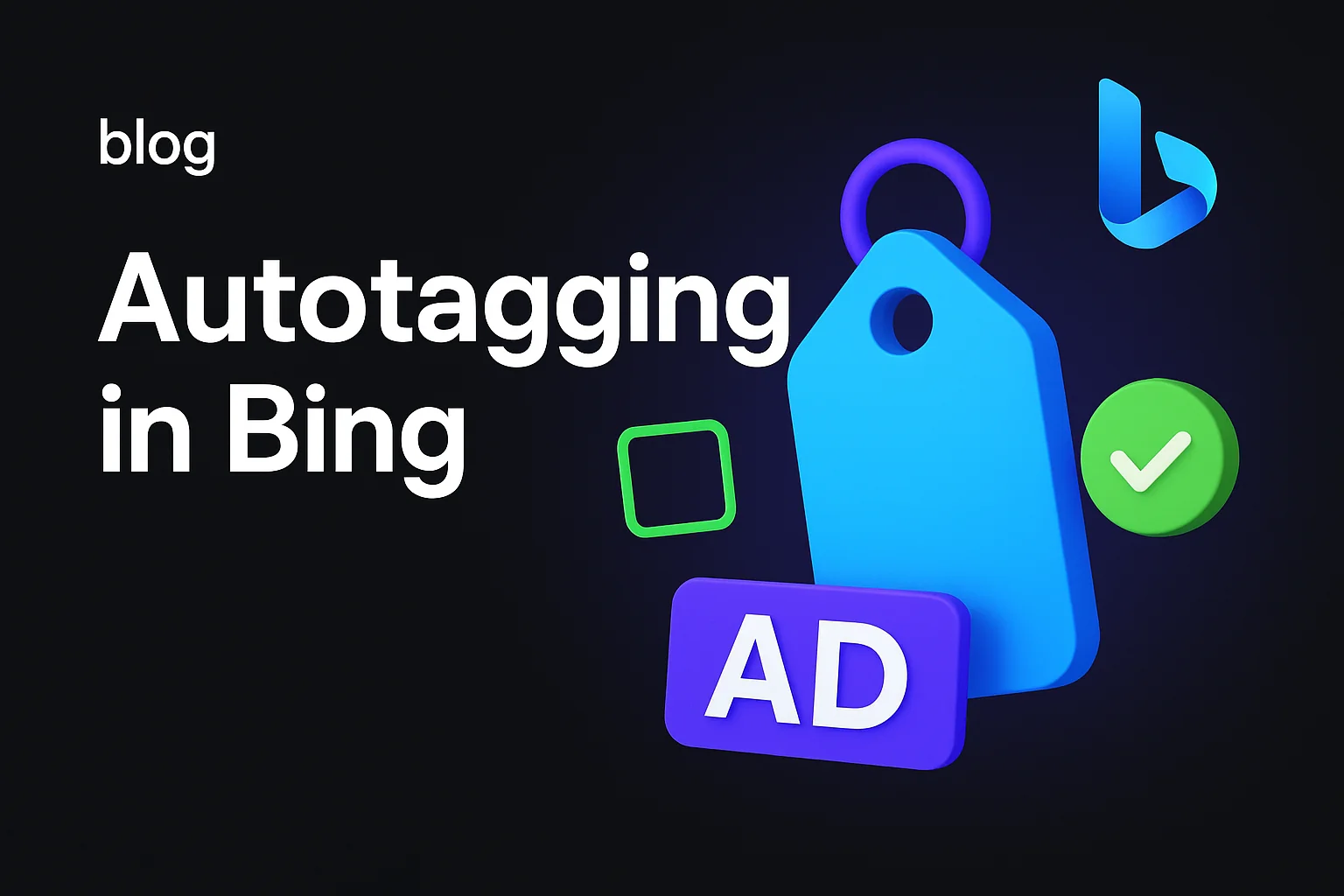
.jpg)
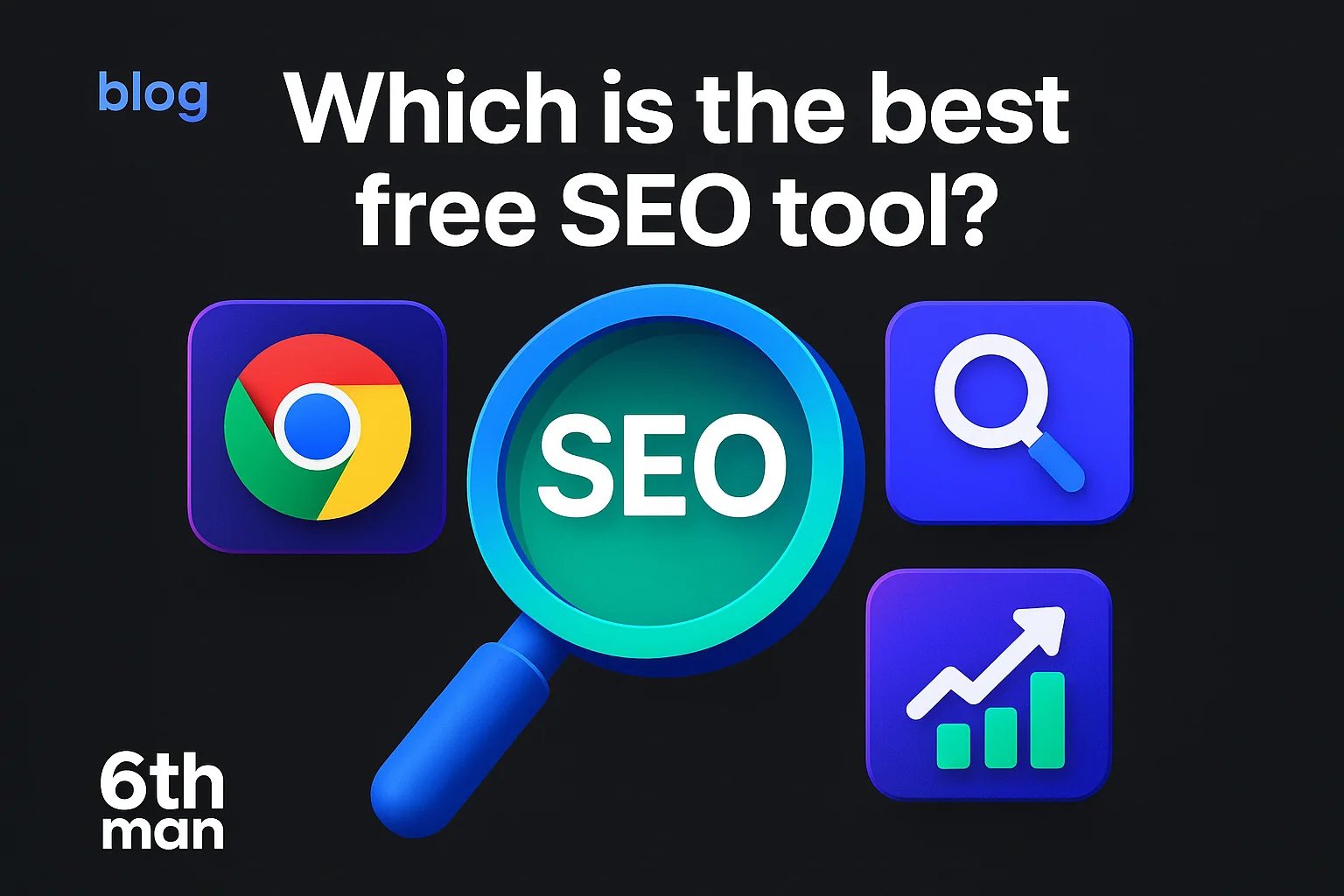
.jpeg)