TLDR
GA4 is where your behavioural data is stored, processed and reported. GTM is the control layer that deploys and manages tags, including GA4, across your site without constant developer input. One measures, the other orchestrates how and when tracking fires.
Use direct GA4 deployment only for simple sites with rare tracking changes and strong developer access. Use GTM when you run multiple campaigns, need custom events or third-party pixels, or care about consent, server-side tagging and fast iteration. Most modern stacks use both to balance marketer speed with developer control.
The guide outlines how events, tags and the dataLayer fit together, common pitfalls like duplicate tracking and broken dataLayer pushes, and a practical checklist from measurement planning to QA. It also explains how 6th Man audits, implements and maintains GA4 and GTM as scalable growth infrastructure.
Google Analytics 4 and Google Tag Manager sound similar, but they do completely different jobs. GA4 is a web analytics platform that collects, stores and reports on user behaviour across your site and apps. GTM is a tag management system that deploys tracking code (including GA4) without requiring developer changes every time. You need GA4 to see what is happening, and you often use GTM to install and manage the tracking that sends data to GA4. Understanding what is the difference between GA4 and GTM means recognising that one measures, the other orchestrates.
Many growth teams ask whether they need both, or if GA4 can work on its own. The short answer is yes, GA4 can run standalone, but GTM makes implementation faster and cleaner for non-technical marketers. If you run paid campaigns, track custom events or need to add pixels without waiting on dev sprints, GTM becomes essential. This article explains exactly when to use each tool, how they work together and which setup matches your team's workflow.
We will cover the core functional differences, show you how events and tags interact through the dataLayer, and walk through a decision framework for direct versus GTM-based deployment. You will also find a practical implementation checklist, common pitfalls to avoid and guidance on server-side tagging and consent. By the end, you will know which approach delivers reliable tracking data without slowing down your marketing engine.
What's the difference between GA4 and GTM?
GA4 is a tag that collects and reports user behaviour, while GTM is the container that deploys tags (including GA4) across your site without editing source code. What is the difference between GA4 and GTM at its simplest? GA4 measures and stores data, GTM manages and fires the scripts that send that data. You can install GA4 directly on every page, but GTM centralises tag deployment and lets marketers update tracking independently.
Use GA4 alone if you have simple tracking needs and direct developer access. Choose GTM when you need to add conversion pixels, custom events or third-party tags without dev cycles. For growth teams juggling multiple campaigns and platforms, GTM cuts implementation time from days to minutes and keeps your codebase clean.
Most modern stacks use both: GTM fires the GA4 tag on page load, pushes events to the dataLayer and manages consent triggers. That combination gives marketers speed and developers control. If you are running e-commerce, paid media or A/B tests, GTM is the safer, faster choice. The rest of this guide shows you exactly how to set up, validate and maintain both tools for reliable, actionable data.
What's the difference between GA4 and GTM?
When founders and marketing leads ask what is the difference between GA4 and GTM, they are really asking why they should care about having both tools in their stack. GA4 is where your behavioural data ends up, the place you read reports, build funnels and analyse performance. GTM is how that data gets there efficiently, the control layer that decides which tags fire, when they fire and what data they send.
In practical terms, GA4 answers business questions like which channels drive revenue, which journeys convert best and where users drop off. GTM answers operational questions like whether the GA4 tag is implemented correctly, if the right events are firing and how quickly you can add or change tracking without opening a development ticket. If you remember that GA4 is measurement and GTM is deployment, the difference between GA4 and Google Tag Manager becomes clear and you can design a setup that fits your team.
What is ga4?
Google Analytics 4 is a web analytics platform that collects, stores and reports user behaviour across websites and mobile apps. GA4 tracks every interaction as an event, from page views and clicks to purchases and form submissions. It replaces the older session-based Universal Analytics with a more flexible, privacy-first model. The platform uses machine learning to fill in data gaps, predict future actions and unify tracking across multiple devices and platforms.
GA4 gives you reports, custom explorations and dashboards to understand how users find your site, what they do and which actions lead to conversions. It integrates directly with Google Ads, letting you send conversion signals back to optimise campaigns. The shift from Universal Analytics to GA4 was driven by changes in privacy regulation, mobile-first behaviour and cross-platform user journeys. Today, GA4 is the default analytics tool for any serious SEO or paid-media strategy.
Ga4 is a tag
At its core, GA4 is a tag. A tag is a snippet of JavaScript code that executes on a web page to collect data and send it to a third-party server. The GA4 tag fires when a user loads a page or triggers an event, capturing information like page URL, user ID, device type and custom parameters. You can install the GA4 tag by pasting it directly into the source code of every page, or you can deploy it via Google Tag Manager as a managed tag.
Understanding that GA4 is a tag is essential. It does not manage other tags, it does not orchestrate when and where scripts fire, and it does not provide a central interface to add or remove marketing pixels. GTM does all of that. The GA4 tag's job is to send data, not to control the deployment of other scripts. This distinction matters when you scale tracking beyond basic page views and need to manage Facebook pixels, LinkedIn Insight tags and conversion scripts in parallel.
What ga4 tracks and reports
GA4 tracks events, sessions, conversions and user journeys across web and app. Every action is logged as an event with parameters. Out of the box, GA4 automatically tracks page views, scrolls, outbound clicks, site search and video engagement. You can add custom events through server-side tracking, GTM or direct code changes to capture lead form submissions, product views, add-to-cart actions or any business-specific interaction.
The platform reports on acquisition channels, user demographics, device categories, engaged sessions and conversion paths. It stores up to 14 months of event-level data in the free version and uses modelled data when privacy restrictions block full tracking. GA4's exploration tools let you build custom funnels, cohort analyses and path reports to uncover drop-off points and optimise the user experience. For attribution, GA4 defaults to a data-driven model that distributes credit across the full touchpoint journey, replacing the old last-click logic.
What is gtm?
Google Tag Manager is a tag management system that deploys, updates and controls marketing and analytics tags across your website without requiring code changes. GTM acts as a container, a single script you install once on every page. Inside that container, you configure tags (like GA4, Facebook Pixel or LinkedIn Insight), triggers (when tags fire) and variables (data values passed to tags). When a trigger condition is met, GTM executes the associated tag and passes the right data.
GTM sits between your website and your tracking tools. It listens for user actions, checks trigger rules and fires tags accordingly. This centralised approach keeps your site code clean, speeds up deployments and gives non-developers control over tracking without waiting on dev sprints. For teams running multiple campaigns, A/B tests or conversion pixels, GTM is the infrastructure that makes tracking scalable, testable and maintainable. You can see the official documentation at Google's Tag Manager homepage.
Gtm makes tracking easier for non-developers and manages tags
GTM was built to solve a workflow problem. Marketing teams need to add conversion pixels, update event parameters and test new tags constantly. Without GTM, each change requires a developer to edit the site code, deploy the update and QA the change. That process can take days or weeks. GTM compresses that cycle to minutes. A marketer logs into the GTM interface, configures a new tag, sets a trigger (for example, form submission) and publishes the change live.
The non-developer benefit is real. You do not need to understand JavaScript to set up a GA4 event tag or fire a Meta pixel on checkout. GTM provides a visual interface with dropdown menus, preview modes and built-in templates for all major platforms. This autonomy accelerates testing, reduces bottlenecks and keeps tracking aligned with campaign launches. For agencies and in-house teams running paid media at scale, GTM is essential infrastructure. It also centralises version control, so you can roll back changes if something breaks.
How gtm deploys tags and integrates with ga4
GTM deploys tags by injecting JavaScript onto the page when trigger conditions are met. The GTM container script loads on every page, listens for events (page view, click, scroll, form submit) and evaluates triggers in real time. When a trigger fires, GTM pushes the associated tag's code into the page DOM and executes it. For GA4, this means GTM fires the GA4 configuration tag on page load, then fires GA4 event tags when users complete specific actions like clicking a CTA or submitting a lead form.
Integration with GA4 happens through the dataLayer, a JavaScript object that holds event data and user properties. When you push an event to the dataLayer (for example, purchase completed with order value and product ID), GTM picks up that event, maps the parameters to a GA4 event tag and sends it to the GA4 property. This separation of concerns keeps your site code clean and lets you update GA4 event schema without touching the front-end. GTM also handles consent management, so you can block tags until a user accepts cookies, keeping you compliant with GDPR and similar regulations.
Key functional differences between ga4 and gtm
GA4 and GTM serve fundamentally different roles. GA4 is an analytics platform that stores, processes and reports on user behaviour. GTM is a deployment tool that controls when and how tracking scripts execute. GA4 answers questions like how many users visited the site, which pages drove conversions, what the conversion rate per channel was. GTM answers which tags are firing on this page, what data is being passed, whether consent rules are applied correctly.
The functional split is clear. GA4 is the destination for data. GTM is the vehicle that delivers that data. You can use GA4 without GTM by installing the GA4 tag directly on every page, but you cannot use GTM to view reports or analyse user journeys. GTM manages tags, GA4 measures behaviour. Understanding this split prevents confusion and helps you choose the right setup for your team's workflow and technical capabilities, especially when you are comparing GTM vs GA or evaluating what is GTM and GA4 in the context of your stack.
What is the difference between GA4 and GTM? short summary
What is the difference between GA4 and GTM? GA4 collects and reports data. GTM deploys and manages the tags that send data to GA4 and other platforms. GA4 is a tag that can be installed directly or via GTM. GTM is a container that holds many tags, including GA4, Facebook, LinkedIn, Hotjar and custom scripts. You need GA4 to see what users are doing. You need GTM to control how tracking is implemented and updated without developer bottlenecks.
Reporting and storage vs deployment and orchestration
GA4 is built for reporting and storage. It ingests event data, stores it (up to 14 months in the free version), aggregates it and surfaces it in reports, explorations and integrations with Google Ads. GA4's machine learning models predict user lifetime value, identify conversion-likely audiences and fill in measurement gaps caused by ad blockers or consent refusals. The platform is optimised for insight generation, not deployment logistics.
GTM is built for deployment and orchestration. It manages which tags fire, when they fire, what data they receive and whether consent has been granted. GTM's preview mode lets you test tag behaviour before publishing, and its built-in error handling prevents broken tags from crashing your site. GTM does not store data, it does not generate reports and it does not replace your analytics stack. It is the control layer that ensures your analytics and marketing tags work reliably at scale.
Events, tags and the dataLayer
Events, tags and the dataLayer are the building blocks of modern tracking. An event is a user action, like a page view, button click or form submission. A tag is the code that fires when an event occurs and sends data to a platform like GA4 or Facebook. The dataLayer is the structured JavaScript object that holds event data, making it accessible to GTM so it can populate tag parameters dynamically.
The dataLayer keeps your tracking logic decoupled from your site code. Developers push event data into the dataLayer, GTM listens for those pushes, and tags fire based on the event name and parameters. This pattern scales cleanly. You can add new tags, update event schema or change tracking vendors without rewriting front-end code. For growth teams managing complex funnels, this architecture prevents technical debt and keeps tracking aligned with business logic.
Ga4 event vs google tag
A GA4 event is a data point sent to GA4 that describes a user action. Examples include page_view, add_to_cart, purchase, form_submit. Each event can carry parameters like page_location, value, currency, item_id. A Google tag (often called the GA4 tag or gtag) is the JavaScript snippet that sends those events to GA4. The tag fires, collects context, packages the event data and transmits it to Google's servers.
Confusion arises because the terms are used interchangeably. Technically, the GA4 tag is the deployment mechanism, the event is the data payload. When someone says, I need to add a GA4 event, they usually mean, I need to configure a tag in GTM that fires a GA4 event when a specific action happens. Precision matters. GA4 events define what you measure, the tag defines how you send that measurement. For a detailed look at auto-tagging in paid platforms, see our Bing guide.
Best practices for event naming and schema
Consistent event naming and schema are critical for long-term tracking reliability. Use snake_case for event names (for example, form_submit, video_start, product_view), avoid spaces and special characters, and keep names descriptive but concise. GA4 has recommended event names for e-commerce (purchase, add_to_cart, view_item) that unlock automatic reporting features. Use those where possible, then add custom events for business-specific actions.
For parameters, define a clear schema before deployment. Document which parameters are required (for example, value, currency, transaction_id), which are optional and what data type each expects. Enforce naming conventions across your team so every developer and marketer pushes the same structure into the dataLayer. Test every event in GTM preview mode, validate in the GA4 DebugView and monitor data discrepancies in reports. Poor schema discipline leads to data quality issues that compound over time and erode trust in your analytics.
Can you use ga4 without gtm?
Yes, you can use GA4 without GTM by installing the GA4 tag directly on every page of your site. This approach is called direct implementation or gtag.js deployment. You copy the GA4 configuration snippet from the GA4 admin interface, paste it into the head section of your site template and GA4 starts tracking automatically. For basic tracking (page views, automatic events, simple conversions), direct implementation works fine and requires no additional tools.
Direct implementation is common on small sites, static landing pages and situations where you have full control of the codebase and no need for frequent tag updates. If your tracking needs are simple, you have developer access and you do not plan to add many third-party tags, skipping GTM keeps your setup lean. The trade-off is flexibility. Every change to GA4 configuration, every new event and every additional pixel requires a code change, deployment and QA cycle. For fast-moving teams, that cycle is too slow.
Pros and cons of direct implementation
Direct implementation has pros. It is simple, there is no extra layer between your site and GA4, page load is marginally faster (one fewer script to fetch) and you have full control over the tag logic in your codebase. For static sites or single-page apps with minimal tracking requirements, direct implementation is clean and maintainable. You also avoid GTM's learning curve and do not need to manage a separate container.
The cons are significant. Every tracking update requires developer time, deploys can introduce bugs, you cannot delegate tag management to non-technical marketers and you have no central interface to preview or debug tags. If you need to add Facebook Pixel, LinkedIn Insight, Hotjar, Clarity or any other third-party script, you have to hard-code each one and coordinate deployments. For agencies, consultancies or teams running multiple campaigns, this workflow does not scale. GTM solves these problems, which is why most growth-focused teams adopt it early.
When to choose gtm for deployment
Choose GTM when you need speed, flexibility and autonomy. If you run paid campaigns on multiple platforms (Google, Meta, LinkedIn, TikTok), you need GTM to deploy and update conversion pixels without waiting on developers. If you test landing pages, run A/B experiments or frequently adjust event tracking, GTM compresses your change cycle from days to minutes. If you work with non-technical marketers who need to own tracking logic, GTM gives them a safe, visual interface to make changes without touching site code.
GTM is also the right choice when you need consent management, server-side tagging or advanced debugging. The preview mode lets you validate tag behaviour before publishing, the version control system lets you roll back changes if something breaks and the built-in templates for major platforms reduce configuration errors. For e-commerce, SaaS and B2B lead-gen businesses, GTM is infrastructure, not a nice-to-have. It keeps your tracking reliable, your codebase clean and your marketing team moving fast.
When to deploy ga4 directly versus via gtm
Deploy GA4 directly when you have a simple site, infrequent tracking changes, full developer access and no need for multiple marketing tags. Examples include static brochure sites, single-product landing pages or MVPs where tracking is limited to page views and one or two conversion events. Direct deployment keeps your setup minimal and avoids the overhead of learning and managing GTM. You paste the GA4 snippet into your site template, validate it works and you are done.
Deploy GA4 via GTM when you need flexibility, frequent updates, multiple tags or non-developer access to tracking. This applies to most e-commerce sites, SaaS products, B2B lead-gen funnels and any business running paid campaigns across multiple channels. GTM centralises tag deployment, speeds up iteration and gives marketers control without requiring code changes. For teams that value speed, autonomy and data quality, GTM is the default choice. The decision is less about whether you can use GTM and more about how much your workflow benefits from it.
Decision flow for non-developers, marketing teams and dev teams
For non-developers and marketing teams, GTM is the clear winner. It removes the developer bottleneck, provides a visual interface and makes tracking changes safe and testable. If you are a marketing manager, growth lead or paid media specialist, you should push for GTM adoption early. The time you save on tag updates, the autonomy you gain and the reduction in cross-functional friction all justify the setup cost. GTM also makes onboarding faster, documentation clearer and QA more reliable.
For dev teams, the choice depends on how often tracking changes and how many stakeholders need access. If your marketing team updates tracking weekly, GTM saves dev time and prevents constant interruptions. If your tracking is stable and changes quarterly, direct implementation may be simpler to maintain. The best practice is to involve both teams in the decision. Developers should set up GTM, configure the dataLayer and define the event schema. Marketers should own tag configuration, trigger logic and ongoing updates. This division of labour keeps everyone productive and prevents tracking from becoming a bottleneck.
Server-side tagging and privacy/consent considerations
Server-side tagging moves data collection and tag execution from the client (browser) to a server you control. Instead of firing tags directly in the user's browser, the site sends events to your server, which then forwards them to GA4, Facebook and other platforms. Server-side tagging improves data accuracy (ad blockers cannot block server requests), reduces page load impact and gives you more control over data processing for privacy compliance. GTM supports server-side tagging through Google Cloud, letting you route events through a first-party domain. For more on how this works, read our practical guide to server-side tracking.
Consent management is critical. GTM includes consent mode, a framework that blocks tags until a user grants permission via a cookie banner. You configure consent types (analytics, advertising, functionality), integrate with a consent management platform and GTM ensures tags fire only when allowed. GA4 also supports consent mode, letting it model conversions even when tracking is limited. Proper consent setup keeps you GDPR-compliant, reduces legal risk and maintains user trust. For global businesses or companies operating in Europe, consent mode is not optional. Build it into your GTM setup from day one.
Common mistakes and tracking pitfalls
Tracking mistakes cost you data quality, decision confidence and campaign performance. The most common pitfalls include duplicate tracking (firing the same tag twice), broken dataLayer structures, misconfigured triggers and consent violations. These errors are usually invisible at first. Reports look fine, but when you dig into the data, you find inflated session counts, missing conversions or inconsistent attribution. Prevention starts with proper setup, thorough testing and continuous monitoring.
Many mistakes stem from lack of documentation and poor team coordination. Developers push events to the dataLayer without telling marketers, marketers configure tags without understanding the dataLayer schema and no one validates the end-to-end flow. To avoid this, establish a single source of truth for event definitions, document every tag and trigger in GTM, test every change in preview mode and validate in GA4 DebugView before publishing. Regular audits catch drift before it becomes a data crisis.
Duplicate tracking and double-counting
Duplicate tracking happens when the same event fires multiple times, inflating your metrics. Common causes include installing both a direct GA4 tag and a GTM GA4 tag, firing the same trigger twice (for example, on DOM ready and window load) or pushing the same event to the dataLayer multiple times. The result is double-counted page views, inflated session numbers and inaccurate conversion metrics. Duplicate tracking is hard to spot because the data looks plausible until you compare it to other sources and notice discrepancies.
To prevent duplicates, audit your site for multiple GA4 installations. Search the source code for gtag and Google Tag Manager IDs, check GTM for multiple GA4 configuration tags and review trigger logic for overlaps. Use GTM's built-in tag deduplication settings and validate every tag in preview mode. If you see events firing twice in DebugView, trace the trigger chain back to the root cause. Document the fix, update your implementation guide and train your team to avoid the same mistake in future deployments. For related tracking metrics, see our guide on Yandex organic traffic in GA4.
Broken dataLayer and misfired events
A broken dataLayer stops events from reaching GA4 or sends incomplete data that makes reports unusable. Causes include typos in event names, missing parameters, incorrect data types (for example, passing a string when GA4 expects a number) and dataLayer pushes that fire before GTM has loaded. The symptom is events that never appear in GA4, parameters that show as undefined or conversions that do not attribute correctly. Broken dataLayer issues are usually silent, you do not get an error message, the data just does not arrive.
Fix this by enforcing strict dataLayer schema. Define required parameters, document the expected data type for each and validate that developers push the correct structure. Use GTM's dataLayer preview to inspect the object in real time, and set up automated tests (for example, using GTM's API or a monitoring tool) to alert you when events stop firing. Test every deployment in a staging environment before pushing to production, and run post-launch QA to confirm events flow correctly. Good dataLayer hygiene prevents 90 percent of tracking errors.
Quick implementation checklist for growth teams
A structured implementation checklist keeps your tracking on track and prevents common mistakes. Start with a measurement plan, choose your deployment method, implement the dataLayer and tags, validate everything in preview and test modes, then monitor and iterate post-launch. This five-step process applies whether you are setting up a new site or auditing an existing implementation. Each step has clear deliverables, ownership and success criteria. Follow the checklist and your tracking will be reliable, scalable and maintainable.
1. Define a measurement plan
A measurement plan documents what you will measure, why it matters and how you will track it. List your business goals (for example, increase leads, grow revenue, reduce churn), map those goals to user actions (for example, form submit, purchase, trial signup) and define the events and parameters you need to capture. Specify which platforms receive each event (GA4, Facebook, LinkedIn) and assign ownership for implementation and QA. The measurement plan is your source of truth. Update it when business priorities change, and share it with everyone who touches tracking.
2. Choose deployment method (direct vs gtm vs server-side)
Decide how you will deploy tags. For most growth teams, GTM is the right choice. Set up a GTM container, install the container script on every page and configure tags, triggers and variables inside GTM. If you need server-side tagging for privacy or accuracy, provision a GTM server container on Google Cloud or your own infrastructure. If you are deploying GA4 directly, paste the GA4 snippet into your site template and configure custom events via gtag calls. Document your decision, explain the trade-offs and ensure everyone on the team understands the workflow.
3. Implement dataLayer, tags and ga4 events
Build the dataLayer structure on your site. Developers push event data into the dataLayer when users complete actions (for example, dataLayer.push({event: 'form_submit', form_name: 'contact', form_value: 100})). In GTM, create tags for GA4 configuration, GA4 events and any third-party pixels. Set triggers to fire tags when specific dataLayer events occur. Map dataLayer variables to tag parameters so GA4 receives complete event data. Test each tag in GTM preview mode, verify events appear in GA4 DebugView and fix any misfires before publishing.
4. Validate with debugging and automated tests
Validation is not optional. Use GTM preview mode to watch tags fire in real time, inspect the dataLayer for correct event structure and confirm parameters are populated. Switch to GA4 DebugView and verify every event appears with the right parameters. Test edge cases like ad blocker scenarios, consent refusals and multiple page loads. Set up automated monitoring (for example, using GTM's built-in error reporting or a third-party tool) to alert you when tags stop firing. Validate again after every code deployment or GTM container update.
5. Monitor, report and iterate
Launch is not the end, it is the start of continuous improvement. Monitor GA4 reports daily in the first week, weekly for the first month, then monthly ongoing. Check for data anomalies, missing events and unexpected drops in traffic or conversions. Compare GA4 data to other sources (CRM, ad platforms, payment processors) to validate accuracy. Iterate on your measurement plan as business priorities evolve, add new events as you launch features and retire events that no longer matter. Treat tracking as infrastructure, not a one-time project.
How 6th Man approaches ga4 and gtm
At 6th Man, we treat GA4 and GTM as the foundation of a reliable, scalable measurement stack. Our process is designed to move fast without cutting corners, and every implementation follows a single philosophy: if the data is not trustworthy, your decisions will not be either. That is why we go beyond a basic GTM vs GA comparison and focus on how both tools support your real growth targets.
We start with an audit. Before deploying any tags or touching your GTM container, we map your existing tracking, identify gaps and document every event that matters to your business. This is not a box-ticking exercise. We work side by side with your team to understand your revenue model, conversion funnel and marketing attribution needs. That audit becomes your measurement blueprint, aligned with the way your business actually makes money.
Next comes implementation. We configure GTM to deploy GA4 events cleanly, using a structured dataLayer that scales as your product and campaigns grow. We follow strict naming conventions, test every trigger in preview mode and validate firing across devices and browsers. If you need server-side tagging for privacy compliance or ad platform integration, we build that too, with clear documentation and handover so your team stays in control.
Audit, implement and maintain with clear SLAs
Once your tracking is live, we do not disappear. We monitor event volumes, flag anomalies and iterate as your business evolves. New landing page, we update the triggers. Launching a campaign in a new market, we ensure your GA4 properties and GTM tags reflect the change. Every sprint includes a tracking health check, and we deliver reports that show what is working and what needs attention.
Our SLAs are transparent. Implementation timelines are agreed upfront, validation is automated where possible and you get direct access to senior specialists who know your setup inside out. We do not outsource or rotate junior staff onto your account. You work with the same team from discovery to deployment to optimisation, embedded in your operations like an in-house function.
This model works because it is built for growth-focused businesses that value speed and accountability. You do not need a full-time analyst or developer to maintain world-class tracking. You need a plug-in team that moves at your pace, speaks the language of business impact and delivers compounding results every month. For end-to-end SEO and tracking support, explore our SEO services.
Contact 6th Man for ga4 and gtm help
Getting GA4 and GTM right is not just a technical task. It is the foundation of every data-driven decision you make, from optimising ad spend to identifying your highest-value customers. If you have been wondering what is the difference between GA4 and GTM in practice, the answer lies in a setup where both tools are configured intentionally to serve your growth strategy.
Whether you are deploying GA4 for the first time, migrating from Universal Analytics or fixing broken tracking that is costing you conversions, 6th Man is here to help. We audit your current setup, implement best-practice tracking using GTM and train your team to maintain it with confidence. No jargon, no hidden timelines, no junior staff learning on your budget.
If you are ready to build a measurement stack that scales with your business and supports every marketing decision with reliable data, let us talk. Our team works fast, delivers transparent reporting and integrates seamlessly with your operations so you can focus on growth instead of debugging tags.
Contact 6th Man to turn your GA4 and GTM implementation into a competitive advantage.

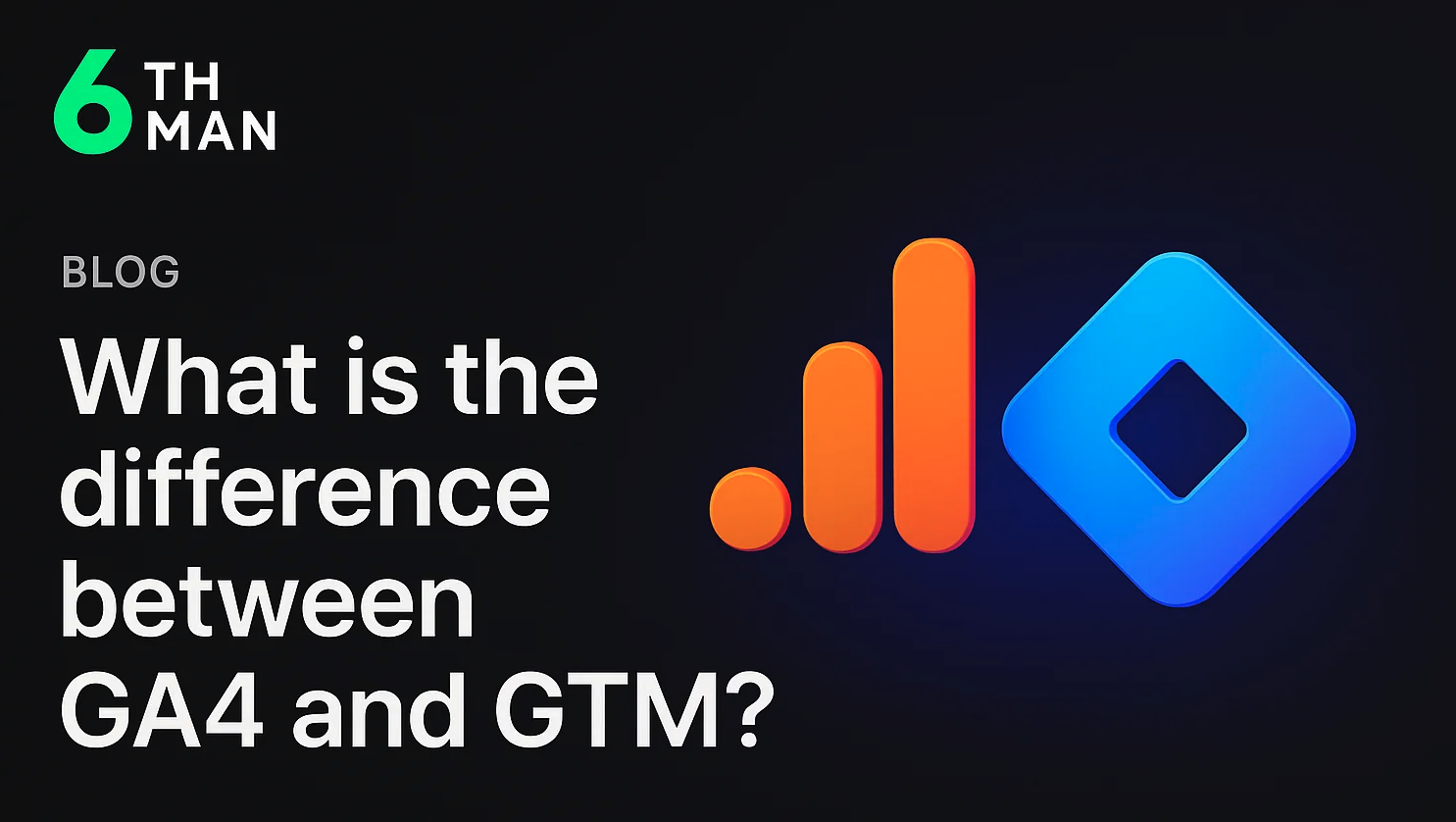
.jpg)
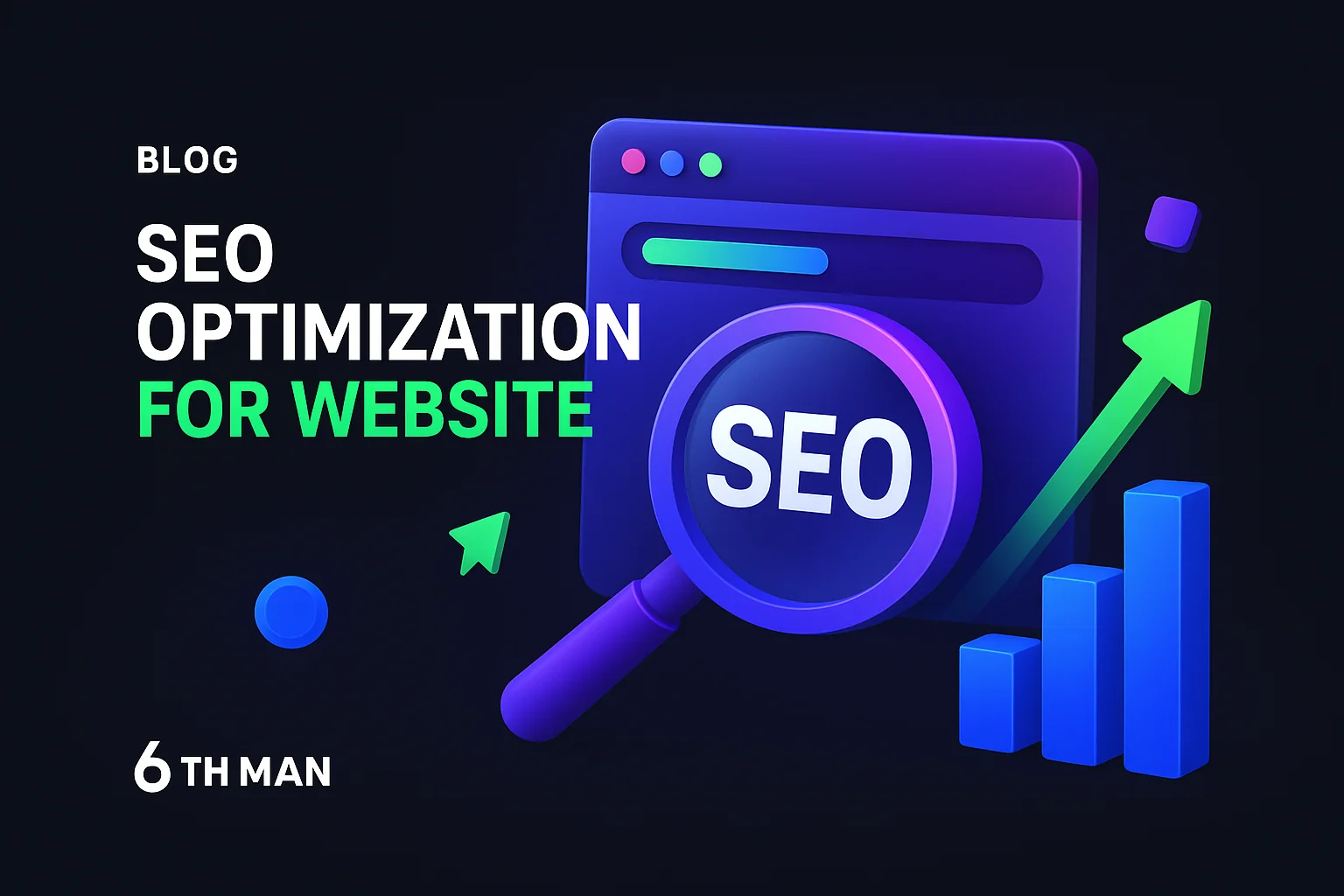
.jpeg)