GA4 introduced engaged sessions to replace bounce rate, offering a metric focused on meaningful interaction. A session qualifies as engaged when it lasts more than 10 seconds, includes two or more page or screen views, or triggers a conversion event (also called a key event). This shift acknowledges that users may land on a page, find exactly what they need in seven seconds, and leave satisfied. Under Universal Analytics, that user would have been labeled a "bounce." In GA4, they simply did not meet the threshold for engagement.
By focusing on engaged behavior, the metric reveals which traffic truly interacts with your content and which leaves without meaningful engagement. This guides everything from budget allocation to content strategy and landing page optimization. Teams that align KPIs to business goals begin to rely on engaged sessions as a clearer proxy for quality over volume, particularly in industries where topical authority and user trust are prerequisites for conversion.
Official GA4 definition and quick summary
According to Google's official documentation, an engaged session must satisfy at least one criterion. First, the session must last longer than 10 seconds. Second, it must include two or more pageviews or screen views. Third, it must generate at least one conversion event. Any session that meets none of these conditions remains unengaged, regardless of how many events fire during that session or how the user landed on the site.
This definition is designed to filter out accidental clicks, bot traffic, and low-intent visits. If a user arrives from paid search, immediately hits the back button, and exits in three seconds, that session is not counted as engaged. In contrast, a user who reads a blog post for 15 seconds crosses the threshold, even if they view only a single page. The metric effectively captures users who demonstrate intent or interest, setting a baseline for what constitutes "real" traffic in a data-driven marketing system.
How GA4 calculates engaged sessions
GA4 uses event-based architecture, which means every interaction is tracked as an event. The platform listens for timer milestones, navigation actions, and key event triggers to determine engagement status. Engaged session criteria runs asynchronously in the background. This differs from Universal Analytics, which used a hit-based model built around sessions and pageviews. In GA4, even single-page sessions can count as engaged if they meet time or conversion thresholds, giving a more nuanced view of user intent across web and app properties.
Engaged session criteria: 10 seconds, 2+ pageviews, or key event
The three criteria function as OR logic, not AND. Trigger: session lasts longer than 10 seconds. Trigger: user navigates to a second page or screen. Trigger: a key event such as form submission, video play, or purchase fires. Any one of these conditions moves the session from "unengaged" to "engaged." This design captures different interaction patterns. Time-based engagement catches readers who absorb content on a single page. Pageview-based engagement captures exploratory journeys. Event-based engagement captures conversion actions, no matter how brief the session.
That 10-second threshold is non-negotiable and cannot be changed in the GA4 interface. Some teams initially question this; they believe five seconds might be enough for certain content types. However, Google's research indicates that 10 seconds is a reliable cut-off for filtering noise while retaining signal. Teams building brand mention campaigns or tracking reputation impact often rely on this threshold to separate passive traffic from engaged audiences. For businesses that use GA4 to inform paid media spend, this metric is a reliable proxy for quality traffic that deserves budget.
How events and single-page apps affect counting
Single-page applications (SPAs) complicate traditional pageview logic. In a React or Angular app, users can navigate extensively without triggering new page loads. GA4 accounts for this with virtual pageviews and screen views. If your implementation fires a virtual pageview on route changes, the platform counts those toward the two-pageview threshold. Similarly, a user watching a video on a landing page may generate a play event or a key event, satisfying engagement criteria without ever leaving that page.
Event spam can inflate engagement artificially. Autoplaying videos, auto-scroll trackers, or aggressive analytics plugins fire dozens of events per session. If one of those events is marked as a key event, the session automatically qualifies as engaged. Solution: audit your event taxonomy regularly. Disable key event status on events that do not represent meaningful user action. Use debug mode and server-side tracking to confirm that only intentional interactions count. Clean data drives better decisions, particularly when scaling campaigns or reallocating budget between channels.
Examples: engaged sessions in practice
Real-world scenarios illustrate how sessions shift between engaged and unengaged based on user behavior. Scenario: user clicks a Google Ad, lands on a product page, reads for six seconds, and exits. Outcome: unengaged session. Scenario: user clicks the same ad, reads for 12 seconds, and exits. Outcome: engaged session. That six-second difference changes the classification and influences how you measure ad performance. If your landing page generates high click-through rates but low engagement, the issue is not traffic volume but page-level messaging or load speed.
Example 1: short session with conversion
A visitor from LinkedIn arrives on your pricing page, spends four seconds scanning, clicks "Book a demo," and submits the form. Total session duration: four seconds. Pageviews: one. Conversion events: one. Result: engaged session. The key event triggered instantly overrides time and pageview requirements. This pattern is common in high-intent B2B traffic where users know exactly what they want. The session is brief but qualifies as engaged because a conversion happened. When optimizing funnel performance, these sessions signal that your message and call-to-action align perfectly with user intent.
Example 2: multi-page browsing session
A visitor lands on a blog post from organic search, reads for five seconds, clicks to a related post, reads that for five seconds, and exits. Total duration: 10 seconds. Pageviews: two. Conversion events: zero. Result: engaged session. Both the time threshold and pageview threshold are met. This user explored your content, and GA4 recognizes that exploration as engagement. Even though no conversion occurred, the session demonstrates interest and provides signal for SEO optimization and content performance evaluation. These users are candidates for retargeting or email nurture campaigns.
Edge cases: event spam, auto events, and timers
Autoplaying a video on page load can fire a "video_start" event within one second. If that event is tagged as a key event, the session becomes engaged immediately, even if the user closes the tab. This inflates engagement metrics without reflecting real behavior. Fix: remove key event status from auto-triggered events or redesign the page to require user interaction before video playback. Another edge case involves scroll trackers. If a scroll event fires at 25% page depth and is marked as a key event, sessions will classify as engaged before users read anything. Audit your event configuration and remove key event flags from passive actions.
Timer logic can also misfire. If a page loads slowly and the user waits 11 seconds for content to appear, then immediately exits, the session is still classified as engaged. That session does not represent real engagement. It highlights a page speed issue. Combine engaged session data with Core Web Vitals and exit rates to diagnose whether your engagement is genuine or simply a result of slow infrastructure. Tools like Looker Studio or BigQuery let you cross-reference engagement with load time to identify these patterns.
Sessions vs engaged sessions vs active users
Each metric answers a different question. Sessions count every visit, engaged or not. Engaged sessions count only those that meet one of the three criteria. Active users count distinct individuals within a date range, regardless of session count or engagement depth. Choosing the right metric depends on the business question. If you are measuring brand awareness, active users and total sessions might matter more. If you are measuring content quality or funnel performance, engaged sessions are the better KPI.
When to use each metric for reporting
Sessions: Use when reporting raw traffic volume or comparing historical trends against Universal Analytics. Sessions show reach and scale, regardless of quality. Engaged sessions: Use when evaluating landing page performance, paid media quality, or content effectiveness. Engaged sessions filter out noise and highlight traffic that actually interacted. Active users: Use when tracking audience growth, retention, or lifetime value. Active users provide a view of unique individuals over time, useful for subscription models or lead generation programs.
When building dashboards, pair engaged sessions with engagement rate. Pitfall: reporting sessions alone can mask poor traffic quality. Fix: add engaged sessions per active user to see average engagement depth. Result: clearer insight into whether your audience is growing meaningfully or just inflating vanity metrics. This combination helps teams prioritize channels that deliver engaged, high-intent traffic over channels that simply drive volume.
How engagement rate replaces bounce rate in decision making
Engagement rate is calculated as engaged sessions divided by total sessions. In Universal Analytics, bounce rate measured the percentage of single-page sessions. A high bounce rate was often interpreted as a problem. GA4 flips the logic. Instead of measuring what users did not do, engagement rate measures what they did do. A 60% engagement rate means 60% of sessions met at least one engagement criterion. That is a more actionable signal for optimization than a 40% bounce rate.
Decision making shifts accordingly. Low engagement rate signals a disconnect between audience intent and page content. High engagement rate signals alignment. When testing landing pages or ad creative, compare engagement rates rather than bounce rates. This approach is especially valuable in e-commerce and SaaS, where brief visits can still drive high-value conversions. By focusing on engaged behavior, teams allocate budget toward channels and campaigns that deliver quality interactions, not just traffic spikes.
Where to find engaged sessions in GA4
Engaged sessions appear throughout Google Analytics 4, but the most accessible view is in the standard reports under "Engagement." Navigate to Reports, then Engagement, then Pages and screens. The default view shows engaged sessions per page or screen. You can also access the metric in Acquisition reports to compare engagement by traffic source or medium. Understanding where the metric lives helps teams build dashboards and explorations that surface engaged session data alongside conversion and revenue metrics.
Standard reports and engagement metrics (step-by-step)
Open GA4. Go to Reports in the left sidebar. Click Engagement. Select Pages and screens. In the table, you will see engaged sessions by page path. Click the dimension dropdown to change the view by source, medium, campaign, or device category. This workflow lets you identify which pages drive engagement and which traffic sources deliver engaged users. For example, if organic search delivers 70% engagement but paid social delivers only 30%, your budget allocation should reflect that quality gap.
To view engaged sessions per active user, navigate to the Engagement overview card. This metric appears in the summary tiles at the top of the overview page. It represents average engagement depth per unique user. A declining trend here signals that traffic is growing but engagement is stagnant, often a warning sign of poor audience fit or declining content relevance. Combine this with session duration and events per session to diagnose whether the issue is traffic quality or site performance.
Building an exploration with engaged sessions
Explorations offer flexibility beyond standard reports. Go to Explore, then create a new Free-form exploration. Add "Engaged sessions" as a metric. Add dimensions like "Session source/medium," "Landing page," or "Device category." Apply segments to filter by user type, such as first-time visitors or returning users. This setup lets you slice engagement by cohort and identify patterns that standard reports might obscure. For instance, you might discover that mobile users from paid search have half the engagement rate of desktop users from organic. That insight drives device-specific optimization.
Advanced users can layer engaged sessions over cohort analysis to see how engagement evolves over a user's lifetime. Apply a date range comparison to see if recent traffic changes affected engagement. Use filters to isolate high-value traffic segments and export the data for deeper analysis. Explorations unlock the real analytical power of GA4, allowing teams to move beyond surface-level dashboards and uncover the "why" behind engagement trends.
Validate counts in BigQuery
BigQuery exports give you raw event-level data, which is essential for auditing engagement logic. In the exported tables, look for the `engagement_time_msec` field. This field tracks cumulative engaged time per session. If `engagement_time_msec` is greater than 10,000 (10 seconds), the session is classified as engaged. You can also query for sessions with `page_view` or `screen_view` counts greater than one, or sessions that include a conversion event. This SQL-level validation confirms that GA4 is classifying sessions correctly and helps you spot discrepancies caused by misconfigured events or implementation errors.
Sample query: `SELECT session_id, SUM(engagement_time_msec) AS total_engagement FROM your_table GROUP BY session_id HAVING total_engagement > 10000`. This returns all sessions that met the time threshold. Cross-reference this with the GA4 interface to confirm counts align. If they do not, investigate event configuration or session timeout settings. BigQuery is especially valuable for large-scale properties where data sampling in the GA4 interface can obscure true patterns.
How to use engaged sessions to improve marketing
Engaged sessions are not just a reporting metric; they are a signal for action. Use them to identify which channels, campaigns, and pages drive quality traffic. Optimize underperforming assets. Reallocate budget toward high-engagement sources. Build audience segments based on engagement patterns and deploy retargeting or email campaigns to re-engage users who did not convert. This metric bridges the gap between analytics and activation, turning data into decisions that grow revenue.
Tracking conversions and building audiences
Create an audience in GA4 based on engaged sessions. Go to Admin, then Data display, then Audiences. Click "New audience" and add a condition: "Engaged sessions per user > 0." This audience includes everyone who has had at least one engaged session. Export this audience to Google Ads or other platforms for retargeting. These users already demonstrated intent; they are warmer leads than cold traffic. You can refine the audience further by adding conditions like "viewed product page" or "added to cart," layering engagement with behavioral signals.
Engaged sessions also inform conversion funnel analysis. If users engage but do not convert, the issue is not traffic quality. It is messaging, pricing, or friction in the checkout or form process. If users do not engage and do not convert, the issue is upstream, at the ad or landing page level. This diagnostic clarity accelerates optimization cycles and prevents teams from chasing the wrong problems. By segmenting engaged versus unengaged traffic, you isolate where the funnel breaks and deploy fixes accordingly.
Optimising landing pages and funnels with engaged-session data
Sort landing pages by engagement rate in GA4. Pages with low engagement rates are candidates for redesign or A/B testing. Test headline clarity, load speed, and call-to-action placement. Use heatmaps and session recordings to understand why users exit before meeting engagement thresholds. For high-engagement pages that do not convert, the issue is not attention; it is persuasion. Test pricing transparency, trust signals, and form length to move engaged users toward conversion.
Funnel reports in GA4 let you track engaged sessions at each funnel step. If 80% of engaged sessions reach step two but only 20% reach step three, step three is the bottleneck. Investigate form fields, error messages, or technical issues at that stage. This approach shifts optimization from guesswork to evidence-based iteration. By focusing effort on engaged users who drop off, you maximize the return on every landing page improvement.
How 6th Man uses engaged sessions to drive growth
At 6th Man, we integrate engaged sessions into every client reporting dashboard. We do not celebrate traffic spikes unless engagement rises in parallel. When launching paid campaigns, we monitor engagement rate daily during the first two weeks. If engagement dips below benchmark, we pause the campaign and audit creative, targeting, or landing page alignment. This prevents budget waste and ensures every euro spent drives quality interactions, not just clicks.
We also use engaged sessions to inform content strategy. Blog posts with high engagement but low conversions get stronger CTAs or gated assets. Pages with high traffic but low engagement get rewritten or removed. This data-driven approach ensures our clients' sites attract the right audience and convert that audience efficiently. Engaged sessions are not a vanity metric; they are a lever for predictable, scalable growth.
Common misconceptions and troubleshooting
Teams migrating from Universal Analytics often misinterpret engaged sessions or compare them incorrectly to bounce rate. Others assume that a high session count automatically means high engagement. Neither is true. Engaged sessions require specific criteria, and the metric behaves differently across web and app properties. Understanding these nuances prevents false conclusions and keeps reporting aligned with business reality.
Why your engaged sessions may look different from Universal Analytics
Universal Analytics counted a "bounce" as any single-page session, regardless of time on page or interaction. GA4 classifies a single-page session as engaged if it lasts longer than 10 seconds or triggers a key event. This means your bounce rate and engagement rate will not add up to 100% in the way you expect. A session can be both a bounce in UA terms and engaged in GA4 terms. This is not a bug; it is a difference in logic. Do not attempt to map engagement rate directly to inverse bounce rate. They measure different things.
Another difference: GA4 engagement rate is calculated as engaged sessions divided by total sessions, while Universal Analytics bounce rate was calculated as bounces divided by entrances. The denominators differ. Historical comparisons will not align cleanly. Accept that GA4 is a new baseline. Use engagement rate going forward as your primary signal for traffic quality, and retire bounce rate as a KPI. This shift requires stakeholder education, but it leads to more accurate performance evaluation.
Quick fixes: event configuration, session timeout, and spam filters
Problem: engagement rate is suspiciously high (above 90%). Diagnosis: auto-triggered events are likely marked as key events. Fix: audit your event list and remove key event status from passive actions like scroll, page load, or video autoplay. Problem: engagement rate is suspiciously low (below 20%). Diagnosis: session timeout may be misconfigured, or pages are not firing events correctly. Fix: check session timeout settings under Admin > Data streams > Configure tag settings. Confirm timeout is set to 30 minutes. Verify that events are firing on every page using GA4 debug mode.
Problem: bot traffic inflates session counts but not engaged sessions. Fix: enable bot filtering under Admin > Data settings > Data filters. Create a custom filter to exclude known bot user agents. Use BigQuery to identify sessions with zero engagement time and high event counts, a signature of bot activity. By cleaning your data at the collection stage, you prevent downstream reporting issues and ensure that engagement metrics reflect real users.
What is an engaged sessions in Google Analytics? Quick checklist
This checklist helps you confirm that engaged sessions are configured and interpreted correctly. Use it during implementation audits, quarterly reviews, or when onboarding new team members. Each item addresses a common configuration error or reporting blind spot that can distort engagement data.
Setup checks
- Confirm GA4 property is connected and receiving data from all domains and apps.
- Verify that key events are configured only for intentional user actions (form submit, purchase, video play).
- Check session timeout is set to 30 minutes under Data streams > Configure tag settings.
- Enable bot filtering under Data settings > Data filters.
Run these checks after every site launch or major tracking update. Misconfigured key events are the most common cause of inflated engagement rates, followed by disabled bot filtering and incorrect session timeout values.
Reporting checks
- Compare engagement rate by traffic source to identify quality gaps between channels.
- Review engaged sessions per active user to measure average engagement depth.
- Build an exploration to segment engaged sessions by device, landing page, and campaign.
- Export engaged session data to BigQuery and validate counts against the GA4 interface.
Schedule these checks monthly. Watch for sudden drops or spikes in engagement rate, which often signal implementation errors or traffic anomalies. By monitoring engaged sessions consistently, you catch issues early and maintain data integrity across your analytics stack.
Contact 6th Man for help with engagement metrics
Getting engagement metrics right requires more than installing a tag. It demands clean event architecture, accurate key event configuration, and ongoing audits to prevent data drift. If your engagement rate does not align with business outcomes, or if you are unsure how to use engaged sessions to inform budget and strategy, we can help. At 6th Man, we build analytics systems that teams trust and use every day. Reach out through our contact page, and let's turn your GA4 data into decisions that drive growth.

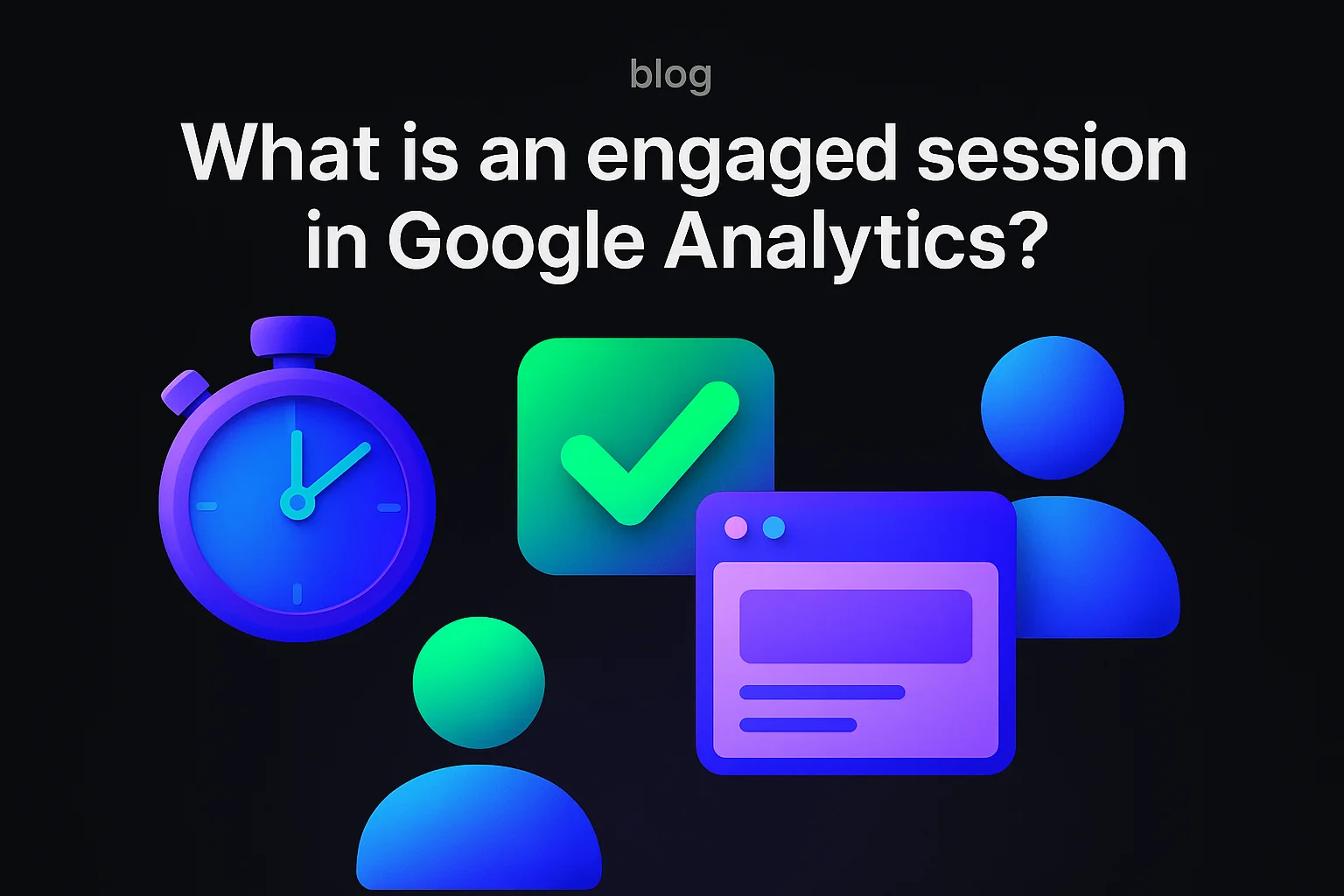
.jpg)
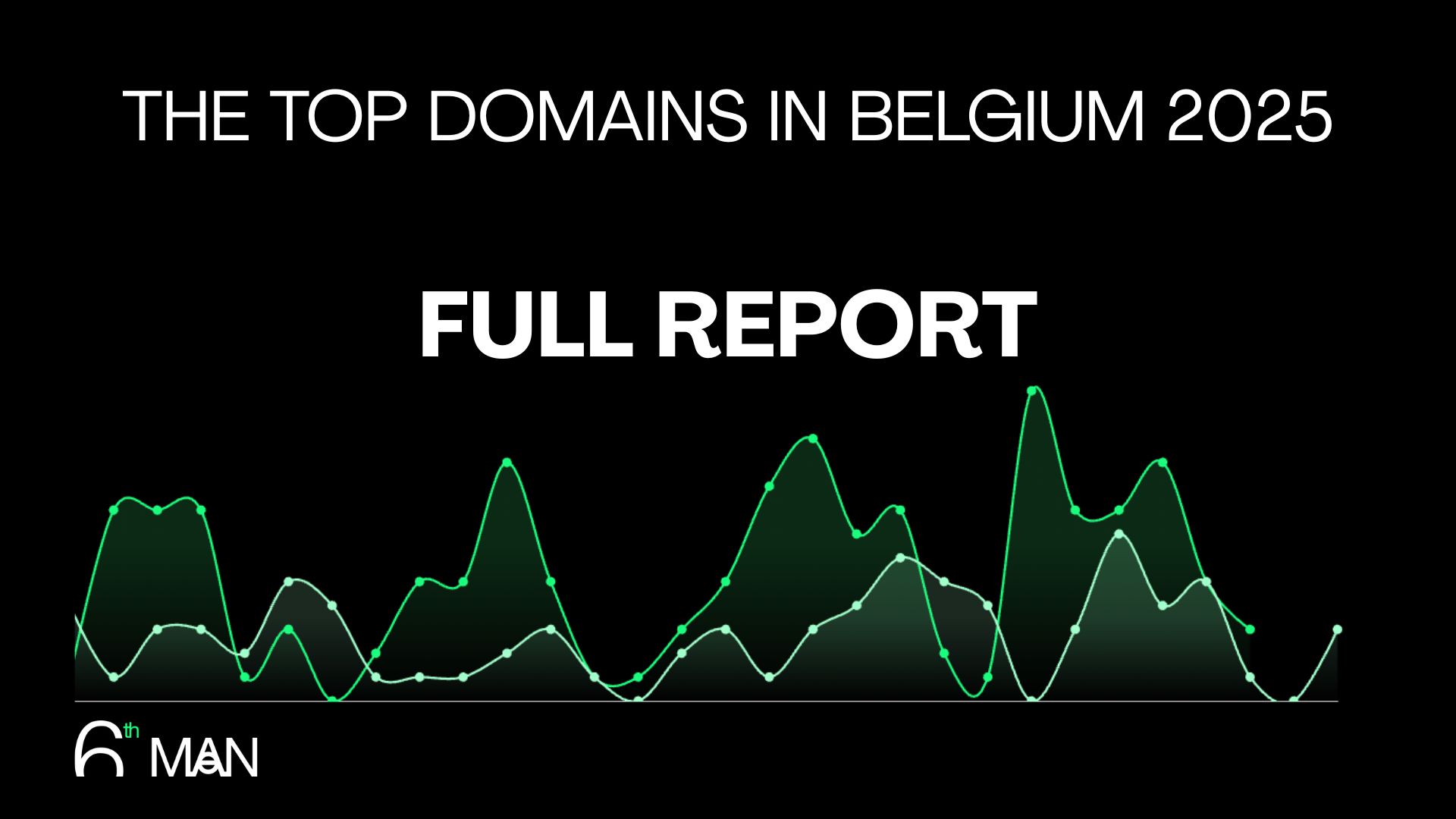
.jpeg)