TLDR
The page_view event is the core of GA4 page-level reporting, firing automatically on page loads, reloads, and SPA history changes, and powering the Views metric, engaged sessions, and page engagement analysis. Unlike Universal Analytics, it is treated as a flexible event with rich parameters like page_location, page_title, and page_referrer that you can extend with custom parameters and use across other events.
Accurate page_view tracking is essential for understanding traffic, comparing Views to Sessions and Users, and tying content performance to conversions and revenue. You can disable automatic collection, send page_view manually for complex setups, and create derived events to mark specific page visits as key events or Google Ads conversions.
Use page_view data to identify high value landing pages, find pages losing traffic or engagement, and prioritize SEO, paid, and CRO work, or get expert help with a senior-level GA4 audit from 6th Man Digital.
What is the page_view event in GA4?
The page_view event in GA4 is an automatically triggered event that records every time a user views a page on your website. It is part of GA4's enhanced measurement feature and fires on initial page load, page reload, and browser history changes in single-page applications. Unlike Universal Analytics, which counted pageviews as hits, GA4 treats page_view as an event with rich parameters like page_location, page_referrer, and page_title.
Here is what you need to know about the page_view event in GA4:
- It fires automatically when enhanced measurement is enabled in your GA4 data stream settings.
- It includes default parameters such as page URL, title, and referrer, which power your Pages and Screens report.
- You can add custom parameters to the page_view event to track content types, authors, campaigns, or any other dimension important to your business.
- You can disable automatic page_view collection and send it manually via Google Tag Manager or gtag.js when you need precise control over timing or parameters.
- The page_view event cannot be marked directly as a key event or conversion, but you can create a derived event based on page_view to track visits to high-value pages and send those as conversions to Google Ads.
The page_view event is the backbone of page-level reporting in GA4. It feeds into metrics like Views, engaged sessions, and average engagement time. If your page_view tracking is broken, incomplete, or sending duplicate events, every downstream report and decision will be unreliable. That is why understanding how the page_view event in GA4 works is not optional for any team serious about growth.
If you are asking yourself “what is the page_view event in GA4?”, you are really asking how GA4 records every time someone loads a page on your website or navigates within a single-page application. The page_view event in GA4 is an automatically collected event that fires on those navigations and powers all page-level reporting in Google Analytics 4, replacing the traditional pageview metric from Universal Analytics.
If you migrated from Universal Analytics, you have likely noticed that page views behave differently in GA4. The event-based model changes how data is collected, stored, and reported. This shift often leads to confusion around metrics like views, sessions, and users, especially when numbers do not match your old reports. The page_view event is not just a number to watch. It carries parameters that describe each visit, powers your most important reports, and can be customized to track exactly what matters for your business.
This guide explains what the page_view event in GA4 is doing under the hood, how it fires automatically and manually, which parameters it sends by default, and how to use it to answer real business questions. You will learn how to see page views in Google Analytics 4, troubleshoot common tracking problems, and turn pageview data into a growth engine. Whether you run a B2B SaaS platform, an e-commerce store, or a content-heavy site, mastering the page_view event is the first step toward reliable, actionable analytics.
What is a pageview in GA4 and how is it different from UA?
A pageview in GA4 is recorded as a page_view event, which counts every instance when a user loads or views a page on your site. This event-based approach is fundamentally different from how Universal Analytics measured pageviews. In UA, a pageview was a hit type sent to Google's servers each time a page loaded. In GA4, everything is an event, including page views, and each event can carry multiple parameters that describe the context of the visit.
The shift from hit types to events gives GA4 more flexibility and depth. A page_view event can include information about the page URL, title, referrer, language, screen resolution, and any custom dimensions you choose to add. This means you can slice page-level data in ways that were not possible in Universal Analytics without custom dimensions or complex setups. However, the change also means that metrics you relied on in UA, such as unique pageviews, are no longer available in the same form.
How GA4 defines views compared to Universal Analytics
In Universal Analytics, the Pageviews metric counted every page load, and Unique Pageviews deduplicated multiple views of the same page within a single session. In GA4, the primary metric is called Views, which is equivalent to the old Pageviews metric. Views count every single page_view event that fires, with no session-level deduplication. If a user reloads the same page three times in one session, GA4 records three Views.
GA4 does not report a metric called Unique Pageviews in the standard interface. Instead, you can analyze page engagement using metrics like Users, Sessions, and Engaged sessions. This change forces marketers to think differently about page performance. Rather than asking how many unique times a page was viewed in a session, you ask how many users visited the page, how long they stayed, and whether they engaged meaningfully with your content.
The Views metric in GA4 is calculated directly from the count of page_view events. Every time the page_view event fires, Views increases by one. This makes Views a simple, reliable metric, but it also means you need to ensure your page_view event is firing correctly and not duplicating. If your site uses a single-page application framework like React or Vue, history changes can sometimes trigger multiple page_view events for the same user action if enhanced measurement and manual tagging overlap.
What happened to unique pageviews in GA4?
Unique Pageviews no longer exist as a distinct metric in GA4. In Universal Analytics, Unique Pageviews counted the number of sessions during which a particular page was viewed at least once. If a user visited the same page multiple times in a single session, it still counted as one unique pageview. This metric was useful for understanding how many sessions included a specific page, but it was often misunderstood and conflated with Users or Sessions.
GA4 replaces Unique Pageviews with a more flexible combination of Views, Sessions, and Users. If you want to know how many sessions included a view of a specific page, you can filter your reports by page_location or page_title and look at the Sessions metric. If you want to know how many individual users saw the page, use the Users metric. This approach gives you more control and clarity, but it requires you to adapt your reporting habits and dashboards.
For teams migrating from Universal Analytics, the absence of Unique Pageviews is one of the most common sources of confusion. It helps to reframe your questions. Instead of asking for unique pageviews, ask how many users engaged with a page, how many sessions included that page, or what the average engagement time was. These metrics give you a clearer picture of page performance and align better with how GA4 structures its data model.
Why your GA4 page views do not match old reports
If you are comparing GA4 Views to Universal Analytics Pageviews, the numbers will almost never match exactly. There are several reasons for this. First, GA4 and UA use different data collection methods, different session definitions, and different logic for handling things like bot traffic and internal users. Second, GA4 enhanced measurement may fire page_view events in situations where UA would not have registered a pageview, such as on single-page application route changes that do not reload the page.
Third, timezone and date range handling differ between the two platforms. GA4 uses your property timezone consistently, while UA could mix reporting timezone and view timezone settings in confusing ways. Fourth, filters and data processing rules you applied in UA are not automatically carried over to GA4. If you excluded internal traffic or applied custom filters in UA, you need to rebuild those in GA4 using data filters, internal traffic rules, or Google Tag Manager logic.
Finally, GA4 applies more aggressive bot filtering and consent mode logic by default. If a user does not grant analytics consent, GA4 may model or omit events, leading to differences in reported counts. It is normal for GA4 Views to be slightly lower or higher than UA Pageviews during the same period. The goal is not to make the numbers match perfectly. The goal is to understand how GA4 measures traffic, validate that your page_view event is firing correctly, and build confidence in your new data.
How the page_view event in GA4 works on your site
The page_view event in GA4 is designed to fire automatically whenever a user views a page on your website. This behavior is controlled by enhanced measurement, a setting in your GA4 data stream that enables automatic collection of several common events without manual tagging. When enhanced measurement is turned on, GA4 injects tracking code into your site that listens for page loads, history changes, and other user interactions. The moment a page finishes loading in a browser, the page_view event fires and sends data to your property.
This automatic collection is convenient for most websites, especially traditional multi-page sites where each click loads a new HTML document. However, the way the page_view event in GA4 behaves can vary depending on your site architecture. Single-page applications, sites using hash-based routing, and frameworks like React or Vue require special attention. If your implementation is not configured correctly, you may experience missing page views, duplicate counts, or inflated session metrics that skew your analysis.
How GA4 automatically fires the page_view event
Enhanced measurement in GA4 includes automatic page_view tracking by default. As soon as you create a web data stream in Google Analytics 4 and install the measurement code on your site, the page_view event begins firing. You can verify this in the Admin section under Data Streams, where you will see a toggle for enhanced measurement and a list of events it collects, including page_view, scroll, outbound clicks, site search, video engagement, and file downloads.
The page_view event fires on initial page load when the browser requests and renders a new page. It also fires on page reload when a user manually refreshes the browser. In addition, GA4 attempts to detect browser history events such as pushState and replaceState, which are used by modern JavaScript frameworks to simulate page navigation without full reloads. This detection is not perfect and can lead to issues if your site also sends manual page_view events via Google Tag Manager or custom JavaScript.
Each time the page_view event fires, GA4 captures a set of default parameters automatically. These include page_location, which is the full URL of the page, page_title, which is the document title from the HTML head tag, and page_referrer, which is the URL of the previous page the user was on. These parameters power most of your standard reports, including the Pages and Screens report, landing page analysis, and referral source tracking. Understanding when and how the page_view event in GA4 fires is critical if you want to exclude internal traffic in GA4 or implement custom event logic.
page_view on single page applications and history changes
Single-page applications, or SPAs, present unique challenges for the page_view event in GA4. SPAs load a single HTML file and then use JavaScript to dynamically update the content and URL as users navigate. Popular frameworks like React, Angular, Vue, and Next.js all use this pattern. When a user clicks a link inside a SPA, the browser does not reload the page. Instead, the framework updates the DOM and pushes a new URL to the browser history using the history API.
GA4 enhanced measurement attempts to detect these history changes by listening for the popstate and hashchange events, as well as monitoring the history.pushState and history.replaceState methods. When GA4 detects a history change, it fires a new page_view event automatically. However, this detection is not always reliable. Some frameworks trigger history changes before the new content is fully rendered, which can result in page_view events with incorrect page titles or missing content parameters. Other frameworks trigger multiple history events for a single navigation, leading to duplicate page_view events.
If your SPA is built with a modern framework like Next.js or uses client-side routing, you should test your page_view tracking in DebugView. Open your site in a browser, enable debug mode by appending a query parameter or using a browser extension, and navigate through your app. Watch for duplicate page_view events or events that fire with the wrong page_location or page_title. If you see issues, you will likely need to disable automatic page_view collection and implement manual tracking via Google Tag Manager or a custom script that listens to your router events.
When you should disable automatic page_view
Disabling automatic page_view collection is necessary in specific scenarios where enhanced measurement does not align with how your site works. The most common reason to disable automatic page_view is to avoid double counting. If you are already sending page_view events manually through Google Tag Manager or your own tracking code, leaving enhanced measurement enabled will result in two page_view events for every page load. This inflates your Views metric, distorts session counts, and breaks engagement calculations.
You should also disable automatic page_view if your site uses a custom routing solution that does not trigger the standard history API methods GA4 listens for. Some JavaScript frameworks implement their own navigation logic that bypasses pushState and popstate, meaning GA4 will not detect page changes automatically. In these cases, you must take control of when the page_view event fires by sending it manually at the right moment in your application lifecycle.
Another scenario is when you want to add custom parameters to every page_view event. While you can extend the default page_view event with custom dimensions using Google Tag Manager or the gtag config command, some teams prefer to disable enhanced measurement entirely and send a fully custom page_view event that includes all required parameters in a single, controlled call. This gives you complete visibility and control over what data is sent and when. To disable automatic page_view, go to Admin, Data Streams, select your web stream, click on Enhanced measurement settings, and uncheck the Page views option.
How to manually send the page_view event in GA4
Manually sending the page_view event in GA4 gives you precise control over timing and parameters. If you are using Google Tag Manager, create a new GA4 Event tag, set the Event Name to page_view, and configure a trigger that fires on the exact conditions you define, such as a custom History Change trigger or a Custom Event that your application emits. Make sure the Configuration Tag is set to your GA4 configuration tag so the event is sent to the correct measurement ID.
If you are using gtag.js directly, you can send a manual page_view event by calling gtag with the event command and the page_view event name. You should disable automatic page_view collection in enhanced measurement first to avoid duplicates. Then, add a gtag event call in your routing logic or page load function, passing in any custom parameters you want to include. For example, you might send page_view with an additional content_group parameter to categorize pages, or a logged_in parameter to differentiate authenticated and anonymous traffic.
The key to successful manual page_view tracking is consistency. Make sure the event fires once and only once for each meaningful page navigation. Test thoroughly in DebugView and compare your manual implementation to a baseline of expected page views from server logs or a reliable third-party tool. Manual tracking is more work upfront, but it gives you the flexibility to adapt GA4 to complex site architectures and ensures your data is accurate and trustworthy. This approach is especially valuable when you are tracking engaged sessions in GA4 and need clean, deduplicated event data.
Key parameters of the GA4 page_view event
The page_view event in GA4 is more than just a counter that increments every time someone views a page. It is an event that carries parameters, which are key-value pairs that describe the context of the view. These parameters are the foundation of your page-level reporting. They tell you which pages were viewed, where users came from, and how they navigated through your site. Without parameters, the page_view event would be a useless signal. With the right parameters, it becomes a powerful tool for understanding user behavior and optimizing your content.
GA4 sends a set of default parameters with every page_view event automatically. You can also add custom parameters to enrich your data and answer specific business questions. Custom parameters allow you to track content types, authors, campaigns, user segments, or any other dimension that matters to your business. Once you define custom parameters, you can use them in explorations, segment definitions, and audience builders. You can also promote them to custom dimensions so they appear in your standard reports.
Default parameters sent with page_view
Every page_view event in GA4 includes a core set of parameters collected automatically. The most important are page_location, page_title, and page_referrer. The page_location parameter captures the full URL of the page being viewed, including the protocol, domain, path, and query string. This parameter is used to build the Pages and Screens report and to group page views by URL. If your URLs contain tracking parameters like UTM codes or session identifiers, those will be included in page_location unless you strip them out using a custom filter or transformation.
The page_title parameter captures the text inside the title tag of your HTML document. This is the title that appears in browser tabs and search engine results. GA4 uses page_title as a secondary dimension in many reports, allowing you to see page performance by title instead of URL. This is especially useful for sites with dynamic URLs or multiple URLs that point to the same content. However, page_title is only as good as your HTML. If your page titles are missing, duplicated, or poorly written, your reports will be difficult to interpret.
The page_referrer parameter captures the URL of the previous page the user was on before they landed on the current page. This parameter is essential for understanding traffic flow and referral sources. GA4 uses page_referrer to populate the referral dimension in acquisition reports and to calculate direct sessions in Google Analytics. If a user navigates from one page on your site to another, page_referrer will be the URL of the first page. If a user arrives from an external site, page_referrer will be the external URL. If a user types your URL directly into the browser or clicks a link from an email or document, page_referrer will be empty.
Additional default parameters include language, which captures the browser language setting, and screen_resolution, which records the user's screen dimensions. These parameters are sent with all events, not just page_view. They provide context about the user's device and preferences, which can be useful for segmentation and personalization. You do not need to configure anything to collect these default parameters. They are included automatically as long as the page_view event fires.
Adding custom parameters to the page_view event
Custom parameters allow you to extend the page_view event with dimensions that are specific to your business. Common use cases include tracking the content type of a page, such as blog post, product page, or landing page, tracking the author or category of an article, tracking whether a user is logged in or anonymous, or tracking the variant of an A/B test that the user saw. Custom parameters give you the flexibility to answer questions that the default parameters cannot address.
To add custom parameters to the page_view event, you can use Google Tag Manager or the gtag.js configuration command. In Google Tag Manager, you can define custom event parameters in your GA4 Event tag by adding rows to the Event Parameters section. Each row should have a parameter name and a value, which can be a static string, a GTM variable, or a JavaScript expression. Make sure your parameter names use lowercase letters and underscores, as GA4 enforces strict naming conventions.
If you are using gtag.js, you can add custom parameters to the page_view event by including them in the config command or by sending a custom page_view event with parameters. For example, you might configure gtag to send a content_type parameter with every page_view by adding it to the default parameters object in your config call. Alternatively, you can send a manual page_view event with parameters included as an object in the event call. Both methods work, but the config approach is cleaner if you want the same parameters sent with every event.
Once you have added custom parameters to the page_view event, you need to register them as custom dimensions in GA4 if you want them to appear in your standard reports. Go to Admin, Data display, Custom definitions, and create a new custom dimension with the parameter name you used. Custom dimensions have a scope, which can be event, user, or item. For page_view parameters, you will almost always use event scope. After you register the custom dimension, it will be available in the Dimensions picker in your reports and explorations, usually within 24 hours.
Extending page_view parameters to other GA4 events
One of the most powerful features of GA4 is the ability to extend parameters from one event to other events. This is useful when you want to track a dimension like content_type or logged_in across all user interactions, not just page views. For example, if you send a content_type parameter with the page_view event, you might also want to send it with scroll, click, and form_submit events so you can analyze engagement by content type across all event types.
The easiest way to extend parameters is to set them as user properties or to include them in the gtag config command as default parameters. User properties persist across sessions and are attached to every event a user triggers. Default parameters set in the config command are sent with every event automatically, as long as the config command is executed before the events fire. This approach ensures consistency and reduces the risk of missing parameters on important events.
Another approach is to use Google Tag Manager to read a parameter from one event and attach it to subsequent events. For example, you can create a GTM variable that reads the content_type value from the data layer when the page_view event fires, stores it in a first-party cookie or session storage, and then includes it in every subsequent event tag. This method gives you fine-grained control over which parameters are extended and how they are populated. It is especially useful when you want to avoid sending unnecessary parameters with every event, which can bloat your event payload and slow down your site.
How to see page views in Google Analytics 4 reports
Seeing page views in Google Analytics 4 is more complex than it was in Universal Analytics because GA4 organizes data differently. Instead of a single Pageviews metric in a prominent report, GA4 spreads page view data across multiple reports and hides it inside event-based structures. The primary metric is called Views, and it appears in the Pages and Screens report, the Events report, and in custom explorations. Understanding where to find page view data and how to interpret it is essential for anyone moving from Universal Analytics to GA4.
The key to finding page views in GA4 is understanding that everything is an event. The page_view event is just one of many events GA4 collects, and Views is simply the count of page_view events. This means you can see page views by looking at the event count for the page_view event, or you can see them aggregated by page URL or page title in the Pages and Screens report. You can also build custom explorations that slice page view data by any dimension you choose, including user properties, traffic source, device category, or custom parameters.
Using the pages and screens report for page_view
The Pages and Screens report is the primary place to see page view data in GA4. You can find it under Reports, Engagement, Pages and screens. This report shows a table of pages and screens, sorted by Views, with additional metrics like Users, New users, Average engagement time per session, and Event count. Each row represents a unique page or screen, identified by the page_location or page_title parameter. You can switch between these dimensions using the dropdown at the top of the table.
By default, the Pages and Screens report groups pages by the full URL, including query parameters. This can make the report difficult to read if your URLs contain dynamic parameters like session IDs or tracking codes. You can filter the report by adding a secondary dimension or by creating a filter that excludes certain URL patterns. You can also use the search box at the top of the report to find specific pages by keyword. The Pages and Screens report is useful for identifying your most popular pages, finding pages with high or low engagement, and spotting trends in page performance over time.
One limitation of the Pages and Screens report is that it only shows Views, which is the total count of page_view events. It does not show unique page views or session-level page view counts. If you need to see how many sessions included a specific page, you will need to build a custom exploration using the page_location or page_title dimension and the Sessions metric. This gives you a session-level view of page popularity, which is closer to the Unique Pageviews metric from Universal Analytics.
Using the events report to analyze page_view
The Events report is another place to see page view data in GA4. You can find it under Reports, Engagement, Events. This report shows a table of all events collected by your property, sorted by Event count. The page_view event is usually near the top of the list, along with other common events like session_start, first_visit, and scroll. Clicking on the page_view event opens a detailed view that shows the event count over time, along with breakdowns by dimensions like Country, City, Device category, and display / cpc in Google Analytics 4.
The Events report is useful for understanding how the page_view event behaves compared to other events. You can see the total count of page_view events, the number of users who triggered the event, and the total value of the event if you have assigned a value to page_view in your configuration. You can also see event parameters by clicking on the event name and selecting a parameter from the list. This allows you to drill into page_view data by page_location, page_title, or any custom parameter you have added.
One advantage of the Events report is that it shows all events in one place, making it easy to compare page_view to other user interactions. For example, you can compare the count of page_view events to the count of scroll events to see what percentage of page views resulted in a scroll. You can also use the Events report to identify issues with your tracking, such as missing page_view events or events that fire too frequently. The Events report is a diagnostic tool as much as it is a reporting tool, and it should be part of your regular GA4 audit process.
Seeing page views by URL and page title
To see page views by URL and page title, you need to use the Pages and Screens report or build a custom exploration. In the Pages and Screens report, you can switch the primary dimension from page_location to page_title using the dropdown at the top of the table. This changes the report to show Views grouped by the page title instead of the URL. This is useful if you have multiple URLs that point to the same content, such as URLs with different query parameters or URLs that use hash fragments.
If you want to see both URL and page title in the same report, you need to build a custom exploration. Go to Explore, create a new Free form exploration, and add page_location and page_title as dimensions. Add Views, Users, and Sessions as metrics. Drag page_location to the rows section and page_title to the columns section, or vice versa, depending on how you want to view the data. This gives you a cross-tabulated view of page views by URL and title, which can help you identify pages with missing or incorrect titles.
Another useful technique is to create a segment that filters page views by URL pattern or title keyword. For example, you can create a segment that includes only page views where the page_location contains the word blog, or where the page_title starts with a specific phrase. This allows you to focus your analysis on a subset of pages, such as your blog posts, product pages, or landing pages. Segments are powerful tools for isolating specific user behaviors and understanding how different types of content perform. You can also use segments to compare page view behavior across different user groups, such as new users versus returning users, or SEO traffic versus paid traffic.
Using the GA4 page_view event to answer business questions
The page_view event in GA4 is not just a metric to track. It is a source of insights that can drive business decisions. When analyzed correctly, page view data tells you which content resonates with your audience, which pages lose users, and which journeys lead to conversions. Growth-focused teams use page view data to prioritize SEO investments, optimize paid landing pages, improve content strategy, and identify bottlenecks in the user journey. The key is to move beyond vanity metrics and ask specific, actionable questions.
To use page view data effectively, you need to connect it to outcomes that matter to your business. This means combining page view metrics with conversion events, revenue data, and user engagement signals. For example, instead of asking which pages have the most views, ask which pages have the most views and lead to form submissions. Instead of tracking page views in isolation, track page views alongside average engagement time, scroll depth, and exit rate. This layered approach helps you identify pages that perform well and pages that need improvement.
Identifying high value landing pages for SEO and paid
Landing pages are the first pages users see when they arrive at your site from search engines, ads, or referrals. Identifying high-value landing pages is critical for optimizing your SEO and paid media investments. A high-value landing page is one that attracts significant traffic, engages users, and converts them into leads or customers. You can identify these pages by filtering your Pages and Screens report by Session source / medium or Session campaign and sorting by Views, Conversions, or Revenue.
Start by looking at your top landing pages from organic search. These are the pages that rank well in Google and drive the most traffic to your site. Use the Landing page plus query string dimension in an exploration to see which URL and query parameter combinations drive the most sessions. Then, cross-reference these pages with conversion events to see which landing pages not only attract traffic but also convert. If a landing page has high Views but low conversions, it may indicate a mismatch between the user's search intent and the content on the page, or it may indicate poor page design or a weak call to action.
For paid campaigns, filter your landing pages by Session source / medium equals cpc or Session campaign contains your campaign name. Compare the performance of different landing pages within the same campaign to identify winners and losers. If one landing page has a significantly higher conversion rate than others, you should redirect more budget to that page or replicate its design and messaging on other pages. You can also use page view data to identify paid landing pages with high bounce rates or low engagement time, which may indicate that your ad targeting is off or your landing page does not match the ad promise. This analysis is especially useful when you are managing campaigns that track errors in Search Console or optimizing for search intent in Google.
Finding pages that lose traffic or engagement
Not all pages on your site perform well. Some pages lose traffic over time because they fall out of the search rankings, become outdated, or no longer match user intent. Other pages have poor engagement metrics, such as high exit rates, low scroll depth, or short session duration. Finding these underperforming pages is essential for maintaining a healthy site and improving overall user experience.
To find pages that lose traffic, build a custom exploration that compares page views over two time periods. For example, compare the last 30 days to the previous 30 days, or compare the current quarter to the same quarter last year. Add the page_location dimension and the Views metric, and sort the table by the percentage change in Views. Pages with large negative changes are losing traffic and should be investigated. Look at the traffic sources for these pages to understand where the drop is coming from. If organic traffic is declining, the page may have lost rankings or been overtaken by competitors. If referral traffic is declining, the referring site may have changed or removed its link.
To find pages with poor engagement, use the Pages and Screens report and sort by Average engagement time per session or Engagement rate. Pages with low values on these metrics are not holding user attention. This could be due to slow load times, poor content quality, confusing navigation, or a mismatch between the page and the user's expectations. Use GA4 explorations to drill into these pages by device type, traffic source, and user segment. You may find that a page performs well on desktop but poorly on mobile, or that paid traffic engages less than organic traffic. This level of detail helps you diagnose problems and prioritize fixes.
Connecting page_view data to conversions and revenue
The ultimate goal of tracking page views is not to count visits but to understand which pages contribute to business outcomes. This means connecting page view data to conversion events and revenue. GA4 makes this easy by allowing you to view conversions and revenue alongside Views in most reports and explorations. You can see which pages drive the most conversions, which pages are part of high-value user journeys, and which pages have the highest conversion rates.
Start by identifying your key conversion events, such as form submissions, purchases, sign-ups, or demo requests. Then, build an exploration that includes the page_location dimension and your conversion event as a metric. This shows you which pages are associated with the most conversions. You can also add the Session key event rate metric to see the percentage of sessions that included a specific page and resulted in a conversion. This helps you identify pages that play a critical role in the conversion path, even if they are not the final page before conversion.
For e-commerce sites, you can connect page view data to revenue by adding the Purchase revenue metric to your exploration. This shows you which pages are viewed by users who go on to make a purchase, and how much revenue those users generate. You can also use the Item revenue metric to see which product pages drive the most revenue. This analysis is especially valuable when combined with traffic source data, as it allows you to calculate the ROI of different marketing channels and campaigns. For example, you can see the revenue per view for pages driven by paid search versus organic social, and adjust your budget accordingly.
Common problems with the GA4 page_view event
The page_view event in GA4 is generally reliable, but it is not immune to problems. Many teams experience issues such as missing page views, duplicate events, inflated session counts, or incorrect parameter values. These issues can distort your data and lead to poor decisions. The root causes are usually related to implementation errors, framework conflicts, or misconfigurations in enhanced measurement. Fortunately, most problems can be diagnosed and fixed with systematic troubleshooting.
The key to solving page_view problems is to use DebugView and the GA4 real-time report to observe events as they fire. Open your site in a browser with debug mode enabled, navigate through a few pages, and watch the events stream into DebugView. Look for duplicate page_view events, events with missing parameters, or events that fire at the wrong time. Once you identify the issue, you can adjust your tracking code, Google Tag Manager configuration, or enhanced measurement settings to fix it.
Duplicate or missing page views in reports
Duplicate page views occur when the page_view event fires more than once for a single page load or navigation. This is one of the most common problems in GA4, especially on single-page applications. Duplicate events inflate your Views metric, distort engagement calculations, and make it difficult to trust your data. The most common cause is having both enhanced measurement and manual page_view tracking enabled at the same time. If enhanced measurement is turned on and you are also sending page_view events via Google Tag Manager or gtag.js, you will see two events for every page.
To diagnose duplicate page views, open DebugView and navigate through your site. Count the number of page_view events that fire for each page load or navigation. If you see two or more events, you have a duplication issue. To fix it, decide whether you want to use enhanced measurement or manual tracking, and disable the other. If you choose enhanced measurement, remove any manual page_view tags from Google Tag Manager and remove any manual gtag event calls from your code. If you choose manual tracking, disable the Page views option in enhanced measurement and ensure your manual tracking fires once and only once for each navigation.
Missing page views occur when the page_view event does not fire at all, or fires inconsistently. This can happen if your GA4 measurement code is not installed correctly, if a content security policy blocks the gtag script, or if JavaScript errors prevent the tracking code from executing. Missing page views can also occur on single-page applications if your manual tracking logic does not cover all navigation paths. To diagnose missing page views, check DebugView and compare the number of page views you see in real-time reports to the number of pages you actually visited. If page views are missing, check your browser console for errors, verify that the gtag script is loading, and ensure your manual tracking code executes on every navigation event.
Handling frameworks, redirects, and iframes
Modern web frameworks, server redirects, and iframes introduce complexity that can interfere with the page_view event in GA4. JavaScript frameworks like React, Vue, and Angular use client-side routing, which means page navigation does not trigger a full browser reload. If you rely on enhanced measurement alone, GA4 may miss some navigations or fire page_view events with incorrect parameters. The solution is to implement manual page_view tracking that listens to your framework's router events and sends a page_view event at the right moment, with the correct parameters.
Server redirects, such as 301 and 302 redirects, can also cause issues with page_view tracking. If a user lands on a URL that immediately redirects to another URL, GA4 may fire a page_view event for the original URL before the redirect completes. This can result in page views being attributed to URLs that users never actually see. To avoid this, make sure your redirects happen at the server level before the page renders, and ensure your GA4 measurement code only loads after the redirect completes. You can also use Google Tag Manager to delay the firing of the page_view event until the page is fully loaded and stable.
Iframes present a different challenge. If your site embeds content from other domains in iframes, and those iframes include GA4 tracking, you may see page_view events from the iframe content mixed in with events from your main site. This can inflate your Views metric and distort your reports. To avoid this, make sure your GA4 measurement code is only installed on your main site, not on embedded content. If you need to track user interactions within an iframe, use a separate GA4 property or send custom events with a clear parameter that identifies the source.
Debugging the "Sending event page_view to undefined" error
The error message "Sending event page_view to undefined" appears in the browser console when your site tries to send a page_view event but the GA4 measurement ID is missing or not configured correctly. This error means the gtag function is trying to send an event, but it does not know which GA4 property to send it to. The result is that the event is not recorded, and your page views are missing from your reports.
This error typically occurs when you have not initialized the gtag config command with a valid measurement ID before sending events. The gtag config command must run before any gtag event commands. If you are using Google Tag Manager, make sure your GA4 Configuration tag fires before your GA4 Event tags. You can control the firing order by setting tag priorities or by using a trigger that fires early in the page load sequence. If you are using gtag.js directly, make sure the config command is executed before any event calls.
Another common cause of this error is a misconfigured Google Tag Manager container. If your GA4 Event tags reference a Configuration Tag variable that is empty or set to an incorrect measurement ID, the events will fail to send. To fix this, open Google Tag Manager, go to your GA4 Event tag, and verify that the Configuration Tag field is set to the correct GA4 Configuration tag. You can also hard-code the measurement ID directly in the Event tag by using a constant variable or by entering the measurement ID as a string. After making changes, test your configuration in DebugView to ensure the page_view event is being sent to the correct property. For more detailed troubleshooting, review the reasons why Google replaced Universal Analytics with GA4 and understand the migration context.
page_view, screen_view, sessions and users in GA4
Understanding how the page_view event relates to other core metrics in GA4 is essential for interpreting your data correctly. GA4 tracks multiple event types, including page_view for web pages and screen_view for mobile app screens. It also calculates aggregate metrics like Sessions and Users based on event timestamps and user identifiers. The relationship between these metrics is not always intuitive, especially for teams migrating from Universal Analytics where sessions and pageviews were treated as separate hit types.
In GA4, everything is an event. Sessions are not a separate hit type but rather a calculated dimension based on session_start events and the 30-minute inactivity threshold. Users are identified by a combination of client IDs, user IDs, and Google Signals. Views is simply the count of page_view events. Understanding these relationships helps you avoid common mistakes, such as comparing Views to Sessions directly without accounting for multi-page sessions, or confusing Users with Views when analyzing traffic sources.
page_view vs screen_view across web and apps
The page_view event is used for web pages, while the screen_view event is used for mobile app screens. Both events serve the same purpose, which is to record when a user views a distinct piece of content. The main difference is the context. On a website, content is organized into pages identified by URLs. In a mobile app, content is organized into screens identified by screen names or screen classes. GA4 treats page_view and screen_view as parallel events and combines them in unified reports like the Pages and Screens report.
If you have both a website and a mobile app tracked in the same GA4 property, you will see page_view and screen_view events in the same event stream. GA4 aggregates these events into a single Views metric in most reports. This unified approach makes it easier to analyze user journeys that span web and app, but it can also make it difficult to separate web-only and app-only data. To isolate web traffic, add a filter or segment that includes only page_view events. To isolate app traffic, filter for screen_view events.
One subtle difference between page_view and screen_view is how they handle parameters. The page_view event includes page_location, page_title, and page_referrer by default. The screen_view event includes firebase_screen, firebase_screen_class, and firebase_previous_screen_name. These parameters are not interchangeable, which means you cannot directly compare web page URLs to app screen names without additional mapping or custom parameters. If you want to analyze web and app content together, consider adding a custom content_group parameter to both page_view and screen_view events that uses a consistent naming scheme.
Views vs sessions vs users in GA4
Views, Sessions, and Users are three of the most commonly used metrics in GA4, but they measure different things. Views counts the total number of page_view events, which means it includes every page load, page reload, and history change that triggers the event. Sessions counts the number of distinct sessions, where a session is a group of user interactions that happen within a 30-minute window. Users counts the number of distinct users, identified by a combination of client IDs, user IDs, and Google Signals, who triggered at least one event during the reporting period.
The relationship between these metrics depends on user behavior. A single user can have multiple sessions, and a single session can include multiple Views. For example, if a user visits your site, views five pages, leaves, and returns an hour later to view three more pages, that user has generated one User, two Sessions, and eight Views. Understanding this relationship is critical when comparing metrics across reports. If you see 100 Users and 200 Sessions, that means the average user has two sessions. If you see 200 Sessions and 1,000 Views, that means the average session includes five page views.
One common mistake is to compare Views to Sessions directly and assume they should be equal. They should not. Sessions will almost always be lower than Views, unless every session on your site consists of exactly one page view, which would indicate a very high bounce rate and a serious problem with your site or traffic quality. Another common mistake is to compare Users to Views and expect them to be close. They will not be close unless your site has very low engagement and most users only view one page. The key is to understand what each metric measures and use them together to tell a complete story about user behavior.
Which metrics actually matter for growth decisions
Not all metrics are equally important for growth decisions. Views, Sessions, and Users are descriptive metrics that tell you what happened, but they do not tell you whether what happened was good or bad. To make growth decisions, you need to focus on metrics that connect user behavior to business outcomes. These include conversion rate, revenue per user, average session duration, engagement rate, and key event counts. These metrics tell you whether your site is performing well and where you should invest your time and budget.
For SEO and content strategy, focus on metrics like Views per session, Engagement rate, and Scroll depth. These metrics tell you whether your content is engaging and whether users are consuming it fully. For paid media and landing page optimization, focus on metrics like Conversion rate, Cost per acquisition, and Revenue per session. These metrics tell you whether your campaigns are profitable and which landing pages drive the best results. For product and e-commerce, focus on metrics like Add to cart rate, Purchase rate, and Average order value. These metrics tell you whether users are completing the actions that matter to your business.
The key is to choose metrics that align with your business goals and to track them consistently over time. Do not chase vanity metrics like total Views or total Users unless they are tied to a specific outcome, such as ad revenue or brand awareness. Instead, focus on metrics that drive decision-making and help you prioritize where to spend your time and money. Use the page_view event in GA4 as a foundation for deeper analysis, not as an end in itself. When combined with other events, user properties, and business data, the page_view event becomes a powerful tool for understanding your audience and optimizing your growth strategy, especially when you work with a Webflow development team that understands modern analytics.
When to turn page_view into a key event or conversion
The page_view event in GA4 cannot be marked directly as a key event or conversion. This is a deliberate design choice by Google. Marking page_view as a key event would mean that every single page load on your site is treated as a conversion, which would make the key event count meaningless and break conversion tracking in Google Ads. However, there are legitimate scenarios where you want to treat specific page views as conversions, such as views of a thank you page, a pricing page, or a high-value product page.
The solution is to create a derived event based on the page_view event that fires only when specific conditions are met. A derived event is a new event created in GA4 using the Create event feature in the Admin section. You define a set of conditions that must be true for the new event to be created, such as page_location contains thank you or page_title equals pricing. When the page_view event fires and the conditions match, GA4 automatically creates the derived event. You can then mark the derived event as a key event and send it to Google Ads as a conversion.
Creating a derived event from page_view for key pages
To create a derived event from the page_view event, go to Admin, Data display, Events, and click Create event. Give the new event a descriptive name, such as pricing_page_view or thank_you_page_view. Then, define the conditions that must be true for the event to be created. For example, to create an event for views of a specific thank you page, set the condition to event_name equals page_view AND page_location contains thank-you. You can add multiple conditions and use operators like contains, equals, starts with, and ends with.
Derived events are created in real-time as data flows into GA4. This means that once you create a derived event, it will start appearing in your reports immediately for new data. It will not backfill historical data. If you need to track historical page views as conversions, you will need to export your data to BigQuery and create the derived event logic in SQL. For most teams, creating a derived event going forward is sufficient.
One limitation of derived events is that they do not carry over all the parameters from the source event automatically. If you want the derived event to include specific parameters from the page_view event, you need to use the Copy parameters from source event option when creating the event. This ensures that parameters like page_location, page_title, and any custom parameters are included in the new event. You can also add or modify parameters by using the Modify and create new parameter section, which allows you to extract values from existing parameters or set static values.
Marking that event as a key event and conversion
Once you have created a derived event from the page_view event, you can mark it as a key event. Go to Admin, Data display, Key events, and click Mark event as key. Select your derived event from the list and save. The event will now be treated as a key event in GA4, which means it will appear in conversion reports, be available as a goal in explorations, and be included in conversion-related calculations like Key event rate and Revenue per key event.
Marking an event as a key event also makes it eligible to be sent to Google Ads as a conversion action. To do this, you need to link your GA4 property to your Google Ads account and import the key event as a conversion. Go to Google Ads, click Tools, Conversions, and select Import. Choose GA4 as the source and select the key event you want to import. Once imported, the conversion will be available for campaign optimization and bidding strategies. Google Ads will use conversion data from GA4 to optimize ad delivery and calculate metrics like Cost per conversion and Conversion rate.
One important consideration is that GA4 key events are counted once per session by default, while Google Ads conversions can be counted once per click or every time the event fires. Make sure the counting method you choose aligns with your business goals. For most lead generation campaigns, counting once per click is appropriate. For e-commerce campaigns where users may purchase multiple times in a single session, counting every conversion is more accurate. You can adjust this setting in Google Ads when you import the conversion action.
Using key events as Google Ads conversions
Using key events based on the page_view event as Google Ads conversions is a powerful way to optimize your paid campaigns. Instead of only tracking form submissions or purchases, you can track visits to high-value pages such as pricing pages, demo request pages, or product detail pages. This gives Google Ads more conversion signals to work with, which improves campaign performance and allows you to optimize for upper-funnel actions that lead to downstream conversions.
For example, if you run a B2B SaaS company and your main conversion goal is demo requests, you can also create a key event for views of your pricing page. Users who view the pricing page are showing strong intent, even if they do not immediately submit a demo request. By importing the pricing page view as a conversion in Google Ads, you can optimize your campaigns to reach more users who are likely to view the pricing page, which increases the likelihood of downstream demo requests. You can also set a lower conversion value for the pricing page view compared to the demo request, which helps Google Ads prioritize higher-value conversions.
Another use case is optimizing for landing page quality. If you are running multiple landing page variants in an A/B test, you can create a derived event for views of the variant that performs best. By importing this event as a conversion, you can direct more traffic to the winning variant automatically. This approach is especially useful when combined with Smart Bidding strategies like Maximize conversions or Target ROAS, which rely on conversion signals to optimize ad delivery. The more conversion signals you provide, the better Google Ads can learn and optimize your campaigns.
Work with 6th Man Digital to fix your GA4 tracking
Understanding the question “what is the page_view event in GA4?” and how it works is only the first step. Setting up clean, reliable tracking that feeds accurate data into your reports and ad platforms is where most businesses struggle. Messy implementation, missing parameters, duplicate events, and broken conversions all lead to wasted budget and poor decisions. You need tracking that works without constant firefighting, and you need someone who can connect GA4 data to actual growth strategy.
Get a senior level GA4 audit without hiring in house
At 6th Man Digital, we deliver expert level GA4 audits and implementation reviews without the overhead of hiring a full time analytics team. Our senior specialists audit your current setup, identify gaps in page_view tracking, conversions, and custom parameters, and deliver a clear action plan to fix what is broken. You get the same quality of work you would expect from an in house analytics lead, but as a plug and play service that starts delivering results in days, not months.
We check whether your page_view events are firing correctly across all pages, whether your SPAs are double counting or missing views, and whether your key events and Google Ads conversions are set up to optimize for real business outcomes. Our audits include DebugView walkthroughs, GTM container reviews, and data layer validation so you know exactly what is working and what needs to be fixed. No vague recommendations, just clear steps backed by senior level expertise.
Turn reliable page_view data into a growth engine
Once your page_view tracking is clean and accurate, you can use that data to make faster, smarter growth decisions. 6th Man Digital helps you turn raw GA4 page_view data into actionable insights by building custom dashboards, identifying high value landing pages, spotting content that drives conversions, and connecting page performance to SEO, paid media, and CRO strategy. We do not just fix your tracking, we use it to help you scale profitably.
We work as your embedded marketing team, not a traditional agency. That means no markups on ad spend, no junior account managers, and no slow back and forth. You get direct access to experienced growth specialists who understand GA4, event tracking, and how to tie analytics to real revenue outcomes. Whether you are a B2B company trying to track lead quality or an e-commerce brand optimizing product page performance, we bring the senior level skills and cross vertical experience your business needs to grow faster.
If you are ready to fix your GA4 tracking, build reliable page_view and conversion data, and turn analytics into a growth engine instead of a reporting chore, reach out to 6th Man Digital today. We move fast, deliver real results, and work as your sixth player on the court when it matters most.

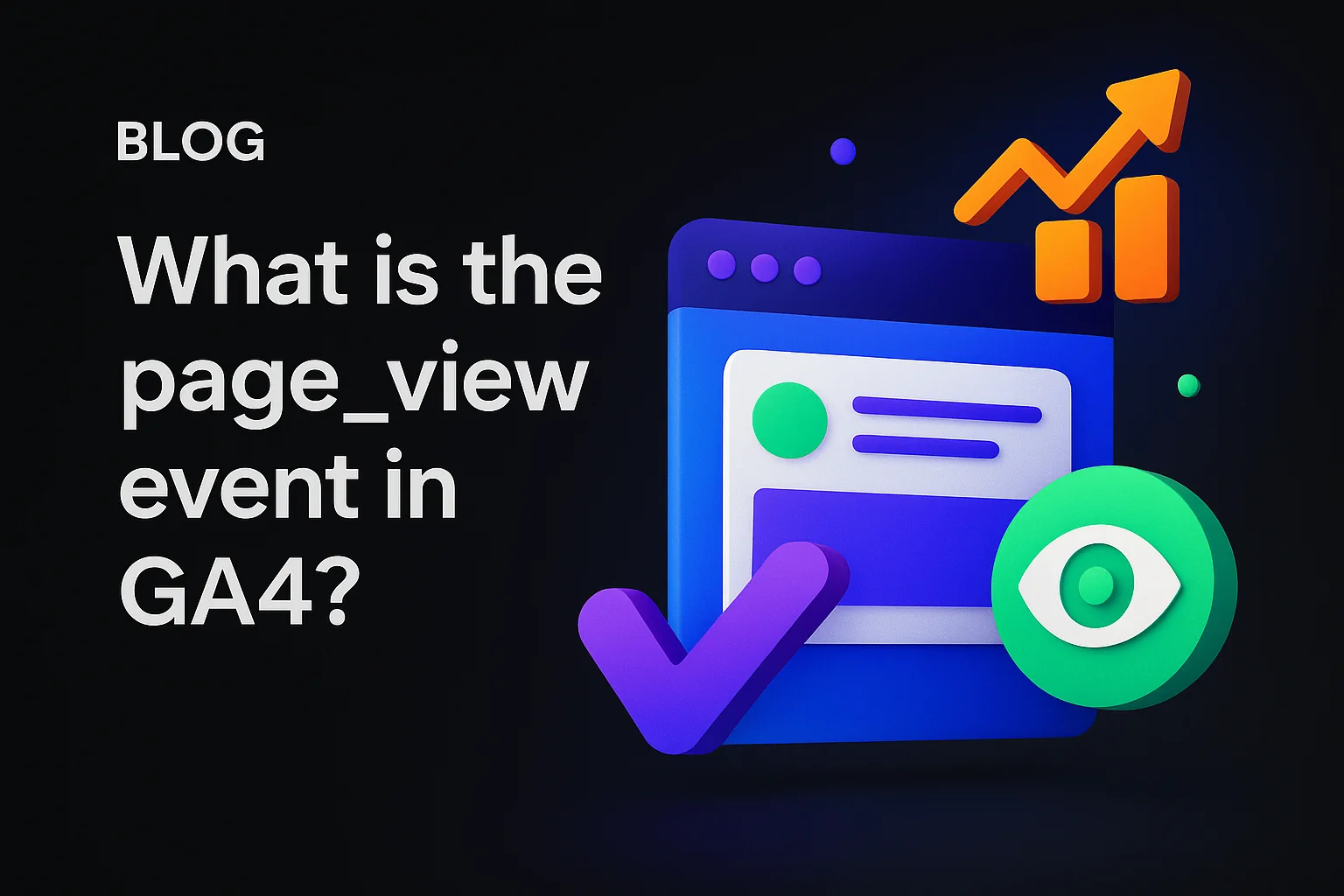
.jpg)
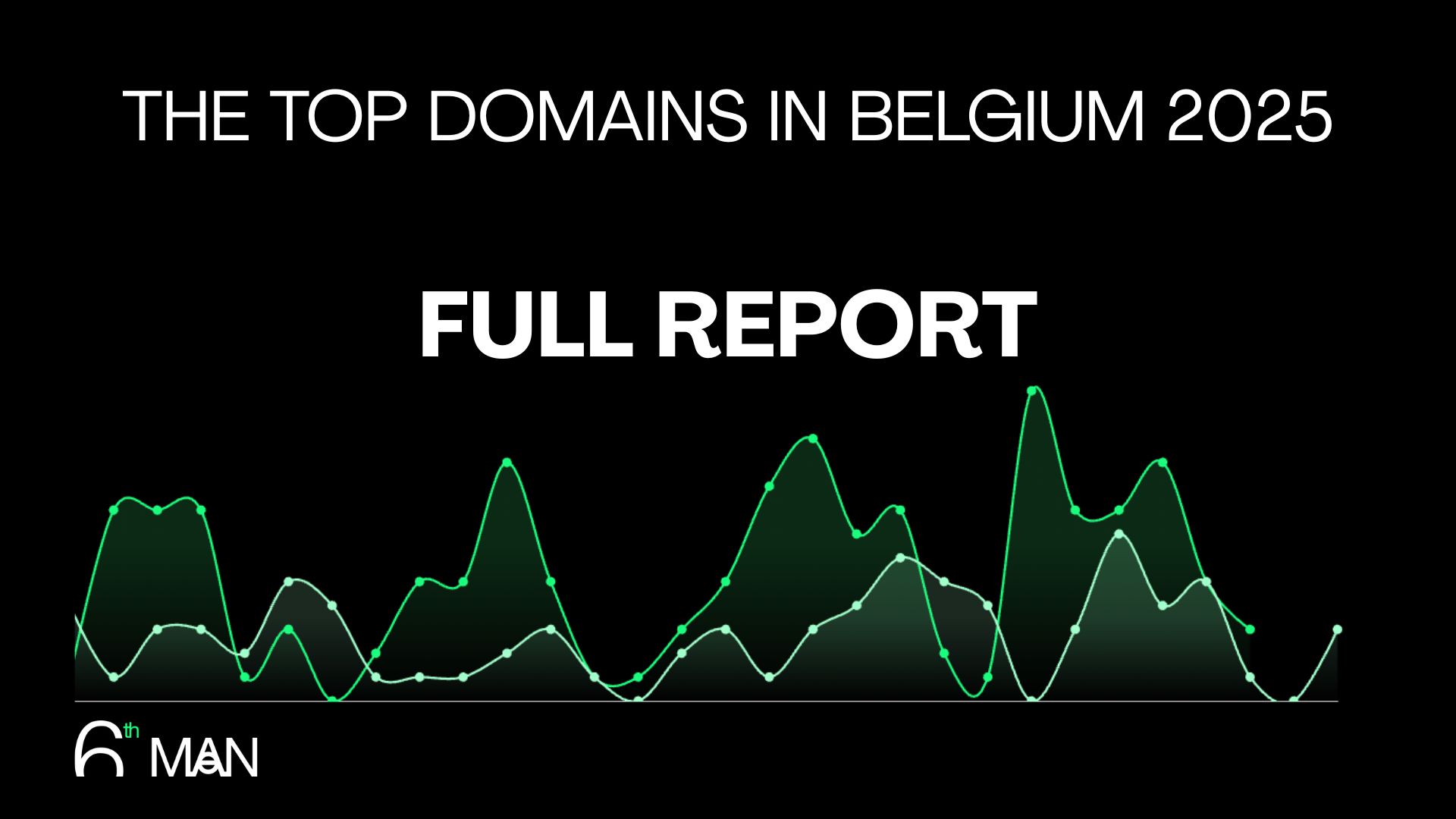
.jpeg)