Removing "Powered by Shopify" from your footer is one of the fastest ways to polish your webshop branding and signal trust to customers. Most merchants can remove it in under two minutes using Shopify admin, with no code or technical knowledge required. If you run a Dawn theme or need a fallback, this guide walks you through every method including editing theme language, modifying footer code, and removing the text from iPhone or Android mobile apps.
Whether you are a founder looking to white-label your store, a marketing manager optimizing conversion rate, or a developer implementing this for clients, you will find step by step instructions here for how to remove Powered by Shopify from your webshop. We also cover what to replace the text with to improve trust signals, troubleshooting tips when the link reappears, and when to bring in senior e-commerce support for fast, safe fixes.
By the end of this article you will know the safest and fastest method for your theme and device, and you will be ready to deploy the change without breaking your footer or introducing translation issues. If you just need a quick answer on how to remove "Powered by Shopify" from your webshop, start with the next section, then dive deeper into the theme-specific guidance that follows.
How To Remove 'Powered By Shopify' From Your Webshop (Quick Steps)
Most Shopify merchants can remove the "Powered by Shopify" text using the built in language editor in under two minutes. This method works on all plans, preserves theme updates, and requires no code changes. If you prefer a code based fallback or need more control over footer markup, we outline that approach immediately after.
The two fastest methods are editing theme language strings in Shopify admin, or commenting out the relevant Liquid snippet in your footer template. Both methods are safe when you follow the backup and preview steps described below. For most people searching how to remove "Powered by Shopify" from your webshop quickly, the admin language method is the best balance of speed and safety.
1. Two‑Minute admin fix
Shopify stores the footer text as a translatable language string, which means you can replace it with an empty value or your own custom text without touching theme code. This method works on desktop and updates your live store immediately after you save. The change is theme specific, so if you switch themes later you will need to repeat the process.
Log in to your Shopify admin panel and navigate to Online Store in the left sidebar, then click Themes. Find your published theme and click the three dot menu labeled Actions, then select Edit default theme content. In the language editor, use the search box at the top right to type powered. You will see a result called Powered by Shopify under the Footer or General section depending on your theme.
Click into that field and delete the text entirely, or replace it with your own short brand line such as "Trusted by [number] customers" or "Secure checkout guaranteed". Click Save at the top right, then open your webshop in a new browser tab to verify the footer no longer displays the Shopify link. If you see the change immediately, you are done. If the text remains visible, proceed to the troubleshooting section later in this article.
2. Quick code fallback
If the language editor method does not remove the text or you need finer control over footer HTML, editing the theme code is the next step. This approach is useful when your footer is customized by an app or when the theme uses a hard coded Liquid snippet instead of the translatable string. Before editing code, duplicate your theme to create a safe backup copy.
In Shopify admin go to Online Store > Themes, click Actions on your published theme, and select Duplicate. Once the copy is created, click Actions > Edit code on the original theme. Use the search tool inside the code editor to find files containing the word powered. Common locations are sections/footer.liquid, snippets/footer.liquid, or layout/theme.liquid.
Look for a Liquid tag like {{ powered_by_link }} or an HTML anchor wrapping "Powered by Shopify". You can delete the entire line or wrap it in a Liquid comment to disable it without removing the code permanently. A Liquid comment looks like this: {% comment %} {{ powered_by_link }} {% endcomment %}. Save the file, then click Customize in the theme editor to preview the change before publishing.
Once you confirm the footer looks correct and no layout issues appear, click Save and refresh your live store. Test on desktop and mobile to ensure the text is gone across all devices. If you encounter errors or broken layout, restore the duplicate theme you created earlier by clicking Actions > Publish on the backup copy.
Remove 'Powered By Shopify' Using Theme Language (Desktop)
The theme language editor is the safest and fastest way to remove "Powered by Shopify" from your webshop without writing code. This method works across all modern Shopify themes, including Dawn, Debut, and custom builds. Store owners value this approach because it requires no technical expertise and can be reversed instantly if needed.
This method edits the display text that appears in your footer, leaving theme code untouched. The change applies immediately to your live store and syncs across all devices. For most teams typing "how to remove powered by Shopify from your webshop on iPhone or desktop" into search, this is the method that delivers a clean result with minimal risk.
Step 1: Online Store > Themes > Actions > Edit languages
Log in to your Shopify admin dashboard and navigate to the left sidebar. Click Online Store, then select Themes. Locate your currently published theme and click the three-dot Actions button next to the Customize option. From the dropdown menu, select Edit default theme content or Edit languages.
This opens Shopify's language editor, a powerful tool that controls every piece of text your theme displays to customers. The interface shows thousands of translatable strings organized by theme section. If you run a multilingual store, ensure you're editing the correct language version before proceeding.
Step 2: Search "powered" And Remove The Text
In the filter box at the top of the language editor, type powered and press Enter. Shopify filters results instantly, showing all strings containing that word. You'll typically see one or two results, with the most common being Powered by Shopify or powered_by_link_html.
Click into the text field beside the Powered by Shopify entry. Delete the entire text string or replace it with your own branding, such as your store name or a short tagline. Leave the field completely blank if you want nothing to appear. Avoid special HTML characters unless you're confident they'll render correctly on your webshop storefront.
Step 3: Save And Test On Desktop
Scroll to the bottom of the language editor and click the green Save button. Changes take effect immediately across your live store. Open your store's homepage in a new browser tab or window, scroll to the footer, and confirm the "Powered by Shopify" text has disappeared. Clear your browser cache if you still see the old text.
Test on multiple pages, including product pages, collections, and your checkout flow, to verify the change applies site-wide. If you manage a multilingual store, repeat this process for each active language. This ensures a consistent, professional brand experience for customers in every market your store serves.
Remove 'Powered By Shopify' By Editing Your Theme Code (Safer Approach)
Editing theme code offers more control than the language method but requires attention to detail and basic HTML knowledge. This approach works well if the language editor does not fully remove the link or if you need to remove additional Shopify branding elements. The key is always working on a duplicate theme to protect your live store from errors.
Code edits target the actual footer.liquid or footer snippet files where Shopify renders the branding text. This method is particularly useful for older themes, heavily customized stores, or situations where third-party apps have reinserted the Shopify link. Follow each step carefully and test thoroughly before publishing so your plan for how to remove "Powered by Shopify" from your webshop does not turn into an outage.
Step 1: Duplicate Your Theme (Backup)
From your Shopify admin, go to Online Store > Themes. Find your current live theme and click the Actions dropdown, then select Duplicate. Shopify creates a complete backup copy of your theme, including all files, settings, and customizations. This safety net allows you to experiment without risking your live store.
Rename the duplicate theme to something clear like "Working Copy" or "Footer Edit Test." This prevents confusion when you have multiple theme versions. Always work on this duplicate, not your published theme. If something breaks during editing, your live store remains unaffected while you troubleshoot the issue.
Step 2: Locate Footer Files (sections/footer Or snippets/footer.liquid)
In the duplicate theme, click Actions > Edit code. The code editor opens, showing your theme's file structure in the left sidebar. Scroll to the Sections folder and look for footer.liquid or section-footer.liquid. If you do not find it there, check the Snippets folder for footer.liquid or similar filenames.
Click the footer file to open it in the main editor pane. Use your browser's find function (Ctrl+F or Cmd+F) to search for powered or shopify. You will likely see Liquid code like {{ powered_by_link }} or HTML containing "Powered by Shopify." Make note of the exact line number for easy reference during the next step.
Step 3: Remove Or Comment Out The Powered_By Liquid Snippet
Once you have located the "Powered by Shopify" code, delete the entire line or wrap it in Liquid comment tags: {%- comment -%} {{ powered_by_link }} {%- endcomment -%}. Commenting out code is safer than deletion because you can easily restore it later. Ensure you do not accidentally remove closing HTML tags like </div> or </footer>, which can break your footer layout.
Some themes use more complex Liquid logic, such as conditional statements. If you see {% if %} blocks around the Shopify branding, remove the entire conditional block to prevent empty HTML elements from rendering. Save your changes by clicking the green Save button at the top right of the code editor.
Step 4: Preview, Publish, And Verify
Click the eye icon or Preview button to view your edited theme. Navigate through key pages and check the footer on each. If the "Powered by Shopify" text is gone and the footer looks correct, return to the Themes page. Click Actions > Publish on your edited duplicate theme to make it live.
After publishing, clear your browser cache and test your website on desktop, tablet, and mobile devices. Check that no broken layouts or unexpected spacing issues have appeared. If problems arise, quickly revert by publishing your original theme backup and review your code edits for errors.
Remove 'Powered By Shopify' From The Shopify Mobile App (iPhone & Android)
Shopify's mobile app allows store owners to manage critical settings on the go, including footer text edits. While the mobile interface differs from desktop, the underlying process remains similar. This method is ideal for entrepreneurs who manage stores from their phones or need to make quick branding changes while traveling.
Mobile editing is most effective when using the language editor method rather than code edits. Typing code accurately on a small touchscreen is error-prone, and the mobile app's code editor lacks features like syntax highlighting and auto-completion found on desktop. If your search query was how to remove "Powered by Shopify" from your webshop on iPhone, this is the approach you should follow.
Step 1: Open Shopify App > Store > Online Store > Themes
Launch the Shopify app on your iPhone or Android device and log in if prompted. Tap the hamburger menu icon at the top left to open the navigation drawer. Select Store, then tap Online Store from the expanded menu. Scroll down and tap Themes to view your installed themes.
Find your currently published theme in the list. It displays a green "Current theme" badge for easy identification. Tap the three-dot menu icon beside your theme's name to reveal additional options. The mobile interface condenses desktop menus into scrollable lists, so swipe up if you do not immediately see all available actions.
Step 2: Edit Content Or Edit Language On Mobile
From the theme options menu, tap Edit default theme content or Edit languages. The exact wording may vary slightly between app versions. The language editor loads with a search bar at the top. Tap the search field and type powered, then tap the search icon on your device keyboard.
Results filter instantly. Tap the Powered by Shopify entry to expand it. Tap inside the text input field and delete the existing text using your device's backspace key. Leave it blank or type your preferred footer text. The mobile keyboard may auto-correct or auto-capitalize text, so double-check your entry before saving.
Step 3: Save And Refresh Previews
Scroll to the bottom of the screen and tap the Save button. The Shopify app confirms changes with a brief success message. Exit the language editor by tapping the back arrow at the top left. To verify your change, tap Preview from the theme options menu, which opens your store in a mobile browser view.
Scroll to the footer and confirm the "Powered by Shopify" text is gone. Refresh the preview if needed by pulling down from the top of the screen. Remember that mobile previews sometimes cache old content, so testing on an actual mobile browser outside the app provides the most accurate view of your live store.
Dawn Theme: Exact Steps And Files To Check
Dawn is Shopify's flagship free theme and the default for new stores created since 2021. Its modular section-based architecture differs from older themes, requiring slight adjustments to the removal process. Understanding Dawn's specific file structure saves time and prevents editing the wrong files when you plan how to remove "Powered by Shopify" from your webshop using this theme.
Dawn's footer code lives in sections/footer.liquid, and the "Powered by Shopify" text is controlled by a Liquid snippet called from that section. Dawn also uses JSON templates and modular sections that can override traditional theme settings. For a conversion-driven approach to Shopify development, explore our CMS comparison guide covering platform strengths and limitations.
Where Dawn Stores Footer Markup
Open the code editor for your Dawn theme and navigate to the Sections folder. Click footer.liquid to view the file. Scroll to the bottom where you will find the powered by link code, typically around line 120-140. Dawn uses a Liquid variable {{ powered_by_link }} wrapped in a <small> tag within a footer caption div.
The exact line looks like: <small class="copyright__content">{{ powered_by_link }}</small>. Delete this entire line or comment it out using {%- comment -%}...{%- endcomment -%} tags. Dawn's clean code structure makes it easy to identify and isolate this specific element without affecting other footer components like payment icons or newsletter signup. If your question is how to remove "Powered by Shopify" from your webshop in Dawn specifically, this is the key line to edit.
Dawn Quirks And Update Warnings
Dawn receives frequent updates from Shopify that improve performance, fix bugs, and add new features. When you update Dawn to a newer version, any manual code edits revert to default settings. This means your "Powered by Shopify" removal will reappear after theme updates unless you use the language editor method instead of code edits.
To preserve code-based changes across updates, document your edits in a separate text file and reapply them after each update. Alternatively, stick to the language editor approach, which persists through theme updates since it modifies content settings rather than theme files. For international stores expanding with Shopify, check our international Shopify strategies for managing multi-language footers professionally.
What To Put In The Footer Instead Of 'Powered By Shopify'
Removing Shopify branding creates valuable footer real estate you can use to strengthen your brand, build trust, or improve conversions. A strategic footer message reinforces professionalism and gives customers important information they expect to find at the bottom of every page.
The best footer content balances branding with functionality. Avoid cluttering the space with too many elements, which can overwhelm visitors and reduce the impact of your messaging. Keep text concise and focused on one or two key messages that align with your store's positioning so that "Powered by Shopify" is replaced with something far more valuable.
Short Trust Lines And Social Proof Examples
Trust signals work exceptionally well in footers because customers naturally look there before making purchase decisions. Examples include: "Trusted by 10,000+ customers since 2020," "Free shipping on orders over €50," or "100% satisfaction guarantee." These lines reassure hesitant buyers and reinforce your store's credibility.
Social proof elements like "Join 5,000+ subscribers" or "Rated 4.8/5 stars" leverage psychology to increase conversions. If you hold certifications or memberships, display them: "Certified B Corp" or "Member of [Industry Association]." Keep font sizes modest so footer text does not overpower the rest of your page layout.
Microcopy That Improves CRO
Conversion rate optimization microcopy nudges visitors toward desired actions without aggressive selling. Try "Questions? Chat with our team" paired with a live chat link, or "Follow us for exclusive discounts" with social media icons. These gentle calls-to-action feel helpful rather than pushy.
For e-commerce stores, consider value propositions like "Eco-friendly packaging" or "Handmade in Belgium." These short statements differentiate your brand from competitors. Test different messages using A/B testing tools to measure which footer text drives the highest engagement and conversion rates.
Troubleshooting: Why The Text Still Shows And How To Fix It
Frustration builds when "Powered by Shopify" stubbornly remains visible after following removal steps correctly. Multiple technical factors can cause this issue, from browser caching to theme conflicts. Systematic troubleshooting isolates the root cause and leads you to the solution.
Most persistence issues stem from caching mechanisms, multiple theme versions, or third-party apps that reinject Shopify branding. Understanding these common culprits accelerates the fix process and prevents future occurrences. If you have watched several "how to remove Powered by Shopify" YouTube tutorials or copied code from other Powered by Shopify websites and still see the link, this section will help you close the gap.
Cache, Multiple Themes, And Apps Reinjecting The Link
Browser cache stores old versions of web pages to load sites faster on repeat visits. After editing your footer, your browser may display the cached version with the old "Powered by Shopify" text. Press Ctrl+Shift+R on Windows or Cmd+Shift+R on Mac to force a hard refresh that bypasses cache and loads the current version.
Check that you edited and published the correct theme version. Shopify allows multiple installed themes, and editing an unpublished duplicate will not affect your live store. Verify your live theme by looking for the green "Current theme" badge. Some page builder or footer customization apps override theme settings and can reinject the Shopify link or similar credits like "Powered by Shrine," so temporarily disable footer-related apps to test if they are causing conflicts.
How To Test Across Devices And Clear Storefront Cache
Test on multiple devices and browsers to rule out device-specific caching issues. Check your store on desktop Chrome, mobile Safari, Firefox, and at least one other browser. If the text disappears on some devices but not others, it is almost certainly a caching problem rather than an incomplete edit.
Shopify uses edge caching through its CDN network, which can delay changes from appearing globally for up to 15 minutes. Wait at least 20 minutes after publishing changes before troubleshooting further. For immediate verification, append ?cache=clear to your store URL, which forces Shopify to serve fresh content instead of cached pages and helps validate that your approach to how to remove "Powered by Shopify" from your webshop is working.
Best Practices: Brand, Trust, And Safe Deployment
Professional webshop owners approach footer customization as part of a broader branding strategy, not a one-off task. Every visual and textual element in your store should reinforce your brand identity and support your business goals, and the footer is no exception. Removing "Powered by Shopify" is a small but visible step in taking full ownership of that experience.
Safe deployment means testing thoroughly, documenting changes, and maintaining reversibility. These practices prevent costly mistakes and ensure you can recover quickly if issues arise. Growth-minded business leaders treat theme customization as an iterative process, continuously testing and refining based on customer feedback and conversion data.
Pre‑Publish Checklist For E‑Commerce Leaders
- Verify a recent theme backup exists before any edits.
- Test on desktop, tablet, and mobile devices in multiple browsers.
- Check footer appearance on home, product, collection, cart, and checkout pages.
- Confirm there are no broken layout elements or unexpected spacing issues.
- Document the exact changes made for future reference or team handoff.
This checklist prevents common errors that impact customer experience and conversion rates. Spending five extra minutes on these checks is far cheaper than dealing with a broken cart or missing trust badges. For stores implementing post-purchase surveys, ensure footer edits do not conflict with survey display logic or tracking pixels embedded in theme code.
When To Call A Developer Versus Doing It Yourself
The language editor method is safe for non-technical store owners and rarely causes issues. It requires no coding skills, works across themes, and is easy to roll back if you make a mistake. If you are comfortable navigating Shopify admin, this should be your first choice for how to remove "Powered by Shopify" from your webshop.
Code editing carries more risk but remains manageable if you follow instructions carefully and always work on duplicate themes. Consider hiring help when your theme is heavily customized, you manage a high-revenue store where downtime is costly, or multiple complex apps interact with your footer. Developer intervention also makes sense if troubleshooting reveals app conflicts or undocumented code changes from past agencies.
The real decision is a trade off between time and control. If you value your hours more than the cost of senior help, delegate the work and focus on strategy. If you prefer to own every change in your Shopify stack, follow the steps above diligently and keep a clean backup ready in case something breaks.
How 6th Man Helps With Fast, Senior Support
6th Man delivers expert-led support for Shopify stores that need reliable, senior-level expertise without traditional agency overhead. We handle technical customizations like footer edits, "Remove Powered by Shopify" tweaks for Dawn, and multi-store rollouts as part of comprehensive webshop development and optimization services.
At 6th Man, we treat every store tweak as part of a bigger growth strategy. We audit your footer for conversion opportunities, suggest trust signals that match your brand, test across devices, document the change, and hand you a clear before-and-after report. Whether you need one-off fixes or an embedded team for ongoing SEO, paid media, and CRO, you get senior specialists who move as fast as you do and focus on measurable impact.
Contact 6th Man To Remove 'Powered By Shopify' From Your Webshop
Get Fast, Data‑Driven Fixes From A Team That Works Like Yours
Removing "Powered by Shopify" is simple when you know the steps, but it is just one piece of a professional, high-converting storefront. Whether you are running a high-volume operation, launching internationally, or refining your brand for growth, every detail in your footer, header, and checkout experience affects trust and revenue.
If you have followed multiple guides on how to remove "Powered by Shopify" from your webshop and still see the text, or if you want to overhaul your footer with smarter copy, trust badges, and navigation that actually drives conversions, 6th Man can help. We bring senior Shopify developers, CRO specialists, and growth marketers into one lean, embedded team that plugs in fast and delivers measurable results.
We handle everything from quick theme edits to full-scale store optimization, always with clear reporting, flat pricing, and a focus on what moves your numbers. No fluff, no vanity metrics, no slow timelines. Just the expert support you need to grow smarter and faster across Shopify, Webflow, WordPress, and beyond.
Ready to clean up your webshop and improve your brand experience, starting with that footer credit? Contact 6th Man today and work with a team that knows exactly how to remove "Powered by Shopify" from your webshop while building a store that converts.


.jpg)
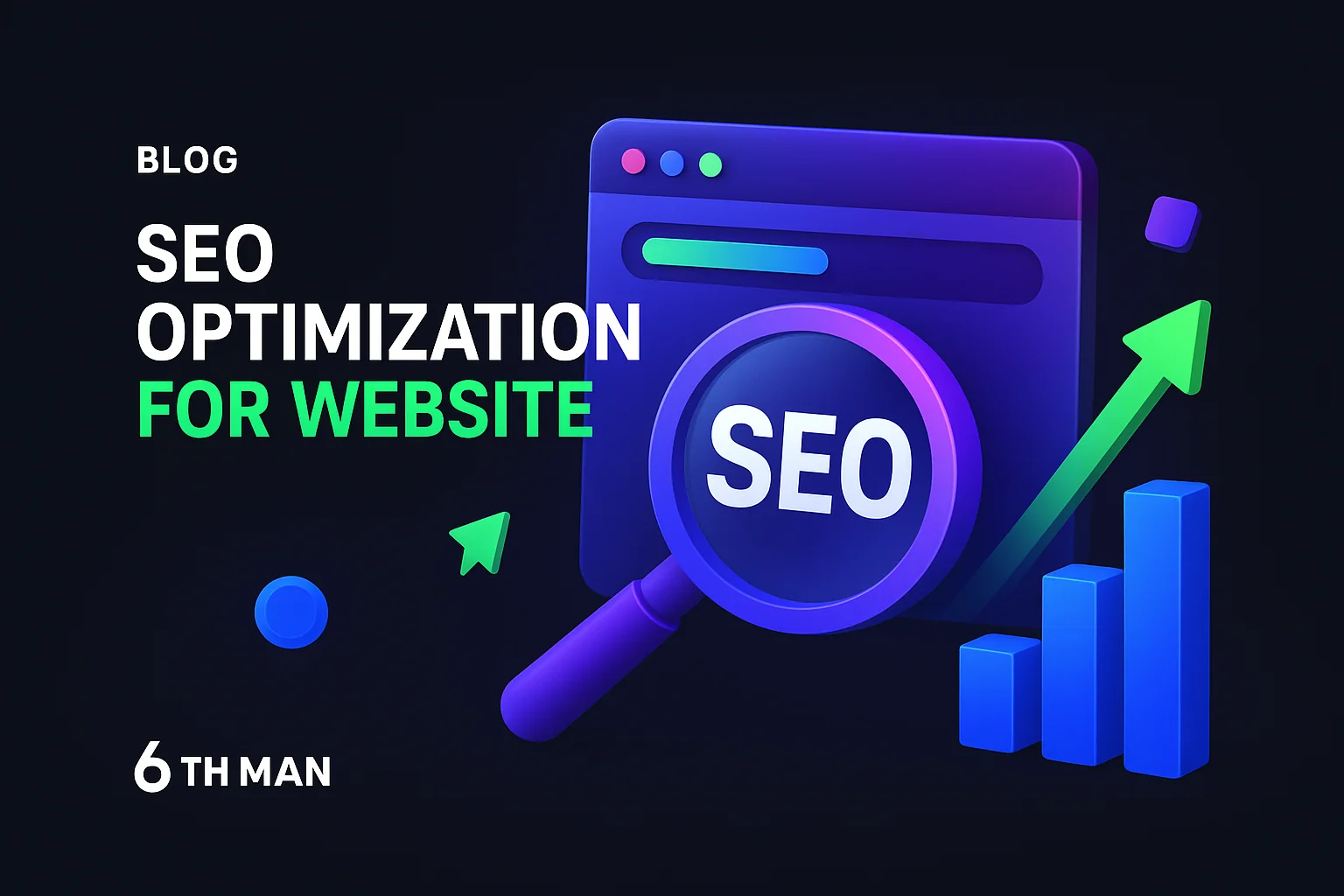
.jpeg)